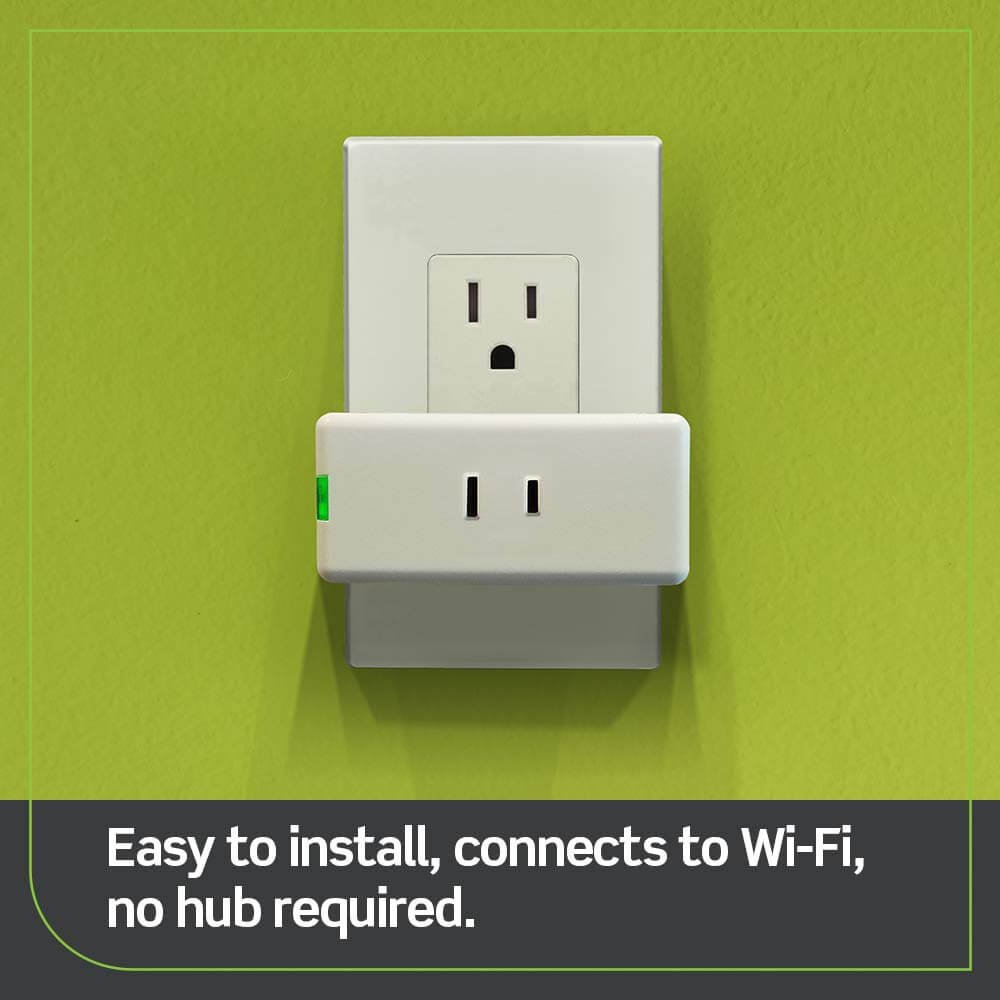In this article, we will show you how to reset the 360 smart camera, and other ways to reset the camera.
Press and hold the reset button for 15 seconds on the back side of the camera. Pressing the reset button will return the camera to its factory settings. If you have accidentally pressed the wrong button, this will clear the memory and allow you to start over.
Table of Contents
ToggleWhat is the 360-degree camera?
The 360-degree camera is the latest trend in photography. With the 360-degree camera, you can capture an immersive experience in 3D by taking a series of pictures that you can then view in the virtual reality headset. This is a revolutionary new technology that has been around for a while, but only recently have companies like GoPro started producing high-quality cameras that can capture images in a 360-degree format.
Related: Types of Surveillance Technology And Cameras Trends
The 360 smart camera is a relatively new device that can capture video and still images in a single unit. The camera can record up to 4K resolution and allows users to control the recording directly from the device. With this, you can use the camera to record videos that will be shared on social media and used for other purposes. It’s a handy device that can be used to record important events, such as weddings and conferences.
Why Resetting May Be Necessary
There are several reasons why you might need to reset your 360 smart camera:
- Technical Glitches: Like any electronic device, smart cameras can experience technical glitches or software bugs that may affect their performance. A reset can often resolve these issues.
- Forgotten Password: If you’ve forgotten your camera’s login credentials, a reset may be the only way to regain access to its settings.
- Selling or Giving Away: If you’re selling or giving away your camera, resetting it ensures that your personal data and settings are wiped clean.
Now that we’ve established the importance of resetting let’s dive into the step-by-step process.
Step 1: Gather Necessary Items
Before you begin the reset process, ensure you have the following items ready:
- 360 Smart Camera: The camera you wish to reset.
- Stable Wi-Fi Connection: A stable internet connection is essential for the reset process.
- Paperclip or Similar Tool: You’ll need this to press the reset button on the camera.
Step 2: Locate the Reset Button
The reset button on a 360 smart camera is usually a small, recessed button located on the camera’s body. It’s often found near the power or connectivity ports. You may need to consult your camera’s user manual for its specific location.
Step 3: Power Up the Camera
Plug in your 360 smart camera and ensure it’s powered on. It’s crucial to have the camera in a ready state before proceeding.
Step 4: Insert the Paperclip
Take your paperclip or similar tool and gently insert it into the reset button’s hole. Press and hold the button for approximately 10-15 seconds. You should notice the camera’s LED lights blinking during this time.
Step 5: Wait for the Reset
After holding the reset button for the designated time, release it. The camera will now reset to its default factory settings. This process may take a few minutes, so be patient.
Step 6: Reconfigure Your Camera
Once the reset is complete, you’ll need to set up your 360 smart camera from scratch. This includes connecting it to your Wi-Fi network, configuring motion detection settings, and customizing any other preferences you had before the reset.
Tips for a Successful Reset
- Read the User Manual: Always refer to your camera’s user manual for specific reset instructions.
- Backup Settings: Before resetting, consider backing up your camera’s settings if your device supports this feature.
- Secure Your Camera: After the reset, change the default login credentials to enhance security.
- Firmware Updates: Check for firmware updates regularly to ensure your camera’s optimal performance.
YI 2pc Pan-Tilt 360 Degree Dome Security Camera

You can also learn the YI 4pc Security Home Camera
360 cameras are increasingly popular because they’re easy to use and produce great results. Most of these cameras let you control the camera remotely so you can position yourself wherever you want without having to worry about the technical aspects.
Some even allow you to edit the footage you’ve recorded using a laptop or tablet. The best part is that many 360 cameras are now affordable enough for you to pick one up and give it a try. We have reviewed lots of action cameras over the years, and we found that there is no replacement for a dedicated action camera.
Conclusion
Resetting your 360 smart camera can be a straightforward process when done correctly. Whether you’re troubleshooting technical issues or preparing to pass on your camera to someone else, following these steps ensures a smooth reset experience. Remember to consult your camera’s user manual for any unique instructions and keep your device up-to-date for the best performance and security. With these steps, you’ll be back to enjoying the benefits of your 360 smart camera in no time.
More–>