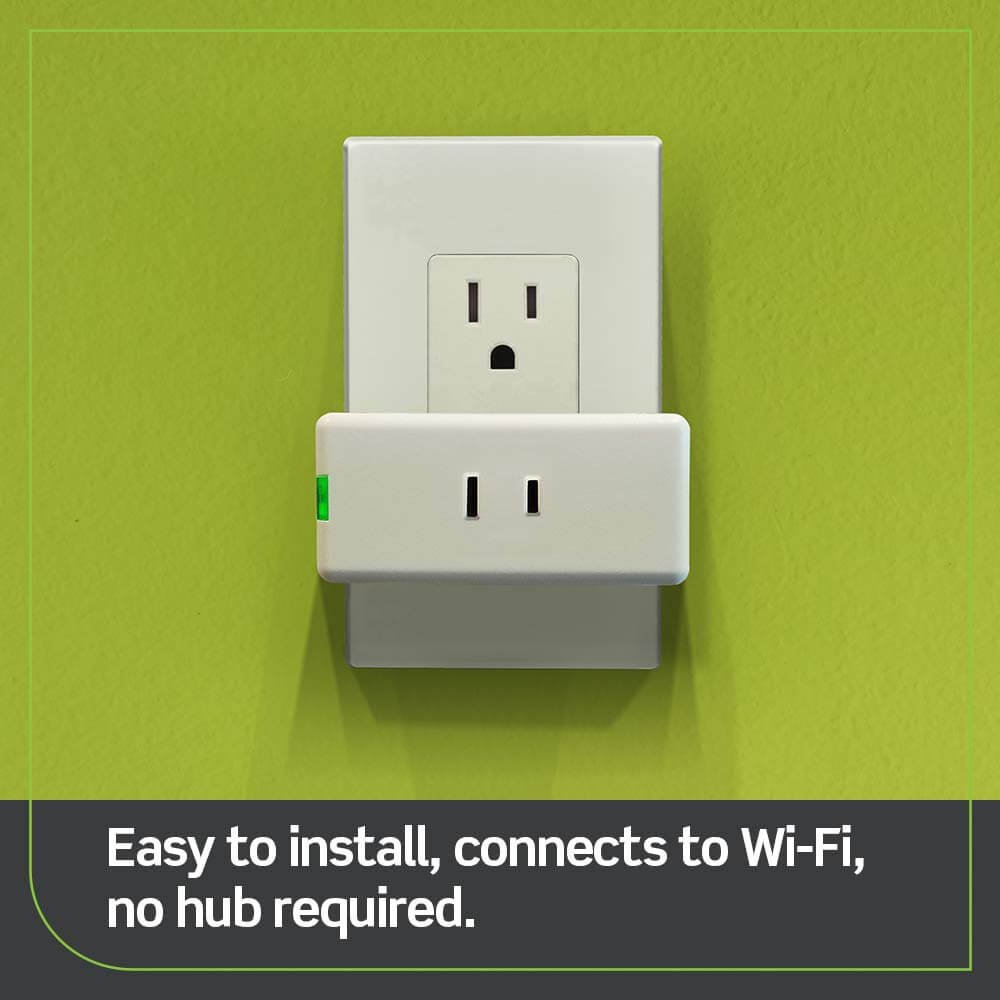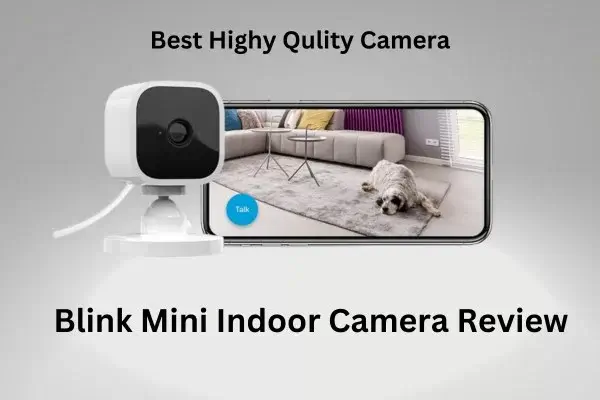Welcome to the world of Blink cameras, where keeping an eye on your home has never been easier! These sleek and smart devices offer a convenient way to monitor your surroundings and ensure the safety of your loved ones. However, like any technology, there may be times when you encounter some hiccups along the way. If you’re experiencing issues with your Blink camera not working as expected, fear not!

Table of Contents
ToggleMy Blink Cameras are Not Working
Ah, the frustration of blinking lights on your home security system – it’s like a cryptic message from the universe, leaving you scratching your head in confusion. But fear not! This blog post is here to be your guiding light through the darkness of troubleshooting.
Related: Are Blink Cameras Compatible with Google Home?
Common Issues with Blink Cameras
Blink cameras offer a convenient and reliable way to monitor your home, but like any technology, they can encounter issues from time to time.
Here are some common problems you may experience with your Blink cameras:
1. Connectivity Problems:
One of the most frequent issues users encounter is difficulty connecting their cameras to Wi-Fi or maintaining a stable connection. This can lead to interruptions in live viewing or delays in receiving notifications.
2. Flashing Red Light:
The battery level is low if you notice a blinking red light on your Blink camera. Make sure to replace or recharge the batteries promptly to ensure uninterrupted functionality.
3. Resetting Troubles:
After resetting your Blink camera, it might not start working immediately. Give it time and follow the reset process correctly before expecting regular operation.
4. Sync Module Issues:
The sync module acts as the bridge between your cameras and smartphone app. If there are problems with syncing, double-check that all connections are secure and try restarting both the module and cameras.
5. False Motion Alerts:
Blink cameras sometimes trigger false motion alerts due to environmental factors such as moving branches or shadows cast by lights outside.
While these common issues can sometimes be frustrating, many troubleshooting steps can help resolve them quickly without professional assistance.
Troubleshooting Tips for Blink Camera Not Working
When you rely on your Blink cameras for home security, it can be frustrating when they are not working correctly. However, before reaching out to customer support, there are a few troubleshooting tips you can try to get your cameras back up and running.
Check the power source of your cameras. Ensure that they are securely connected and receiving power. If the batteries need replacing, swap them out with fresh ones.
Next, make sure that your Wi-Fi network is functioning correctly. Sometimes, connectivity issues can cause live viewing or camera footage problems. Restarting your router may help resolve any temporary network glitches.
If you’re experiencing issues with a live view not working, try clearing the cache and data from the Blink app on your smartphone or tablet. This can help refresh the connection between the app and the camera system.
Another troubleshooting step is ensuring your cameras have a strong Wi-Fi signal. Moving closer to your router or consider installing a Wi-Fi extender to improve coverage in areas where cameras are placed.
If none of these steps solves the problem, it’s time to contact Blink’s customer support team for further assistance. They have specialized knowledge and tools to diagnose and resolve more complex issues.
Remember that while technology can sometimes be unpredictable, taking these troubleshooting steps can often get your Blink cameras back online quickly and efficiently so you can continue enjoying peace of mind knowing that your home is protected.
Contacting Customer Support for Further Assistance
If you’ve tried all the troubleshooting tips and your Blink cameras are still not working, don’t worry! Blink offers excellent customer support to help you resolve any issues you may be facing.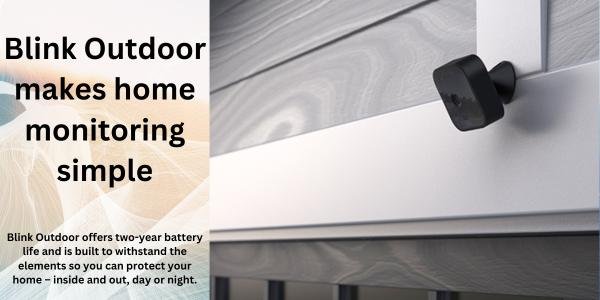
The first step is to visit the official Blink website and navigate to their support page. Here, you’ll find many resources, including FAQs, user guides, and troubleshooting articles that could solve your problem.
If these resources don’t provide a solution, it’s time to contact Blink’s customer support team directly. They have a dedicated team of experts ready to assist you with any technical issues or concerns. You can contact them via email or through their toll-free phone number.
When contacting customer support, provide as much information about your issue as possible. This will help them understand the problem more quickly and offer appropriate solutions. Be prepared to answer questions about your camera model, firmware version, and any error messages you encounter.
Remember that patience is key when seeking assistance from customer support. They may need some time to investigate your issue and provide an effective resolution. Rest assured that they are committed to ensuring your satisfaction as a Blink camera user.
In addition to direct support from the company, there are online forums and communities where fellow Blink camera users share their experiences and offer helpful advice. These platforms can be valuable sources of information if you’re looking for alternative solutions or workarounds while waiting for official assistance.
So if your Blink cameras are giving you trouble even after trying various troubleshooting steps on your own, don’t hesitate to contact Blink’s responsive customer support team for further assistance. They’ll guide you through resolving any issues so that you can get back up and running with reliable home security in no time!
Alternative Solutions for Home Security
When it comes to securing our homes, there are plenty of options beyond just Blink cameras. While Blink cameras offer convenience and peace of mind, they may not fit everyone perfectly. If you’re looking for alternative solutions to enhance your home security, consider these options:
1. Smart Locks:
Upgrade your standard door lock with a smart lock that allows remote access and monitoring. You can control who enters your home by granting temporary access codes or using smartphone apps.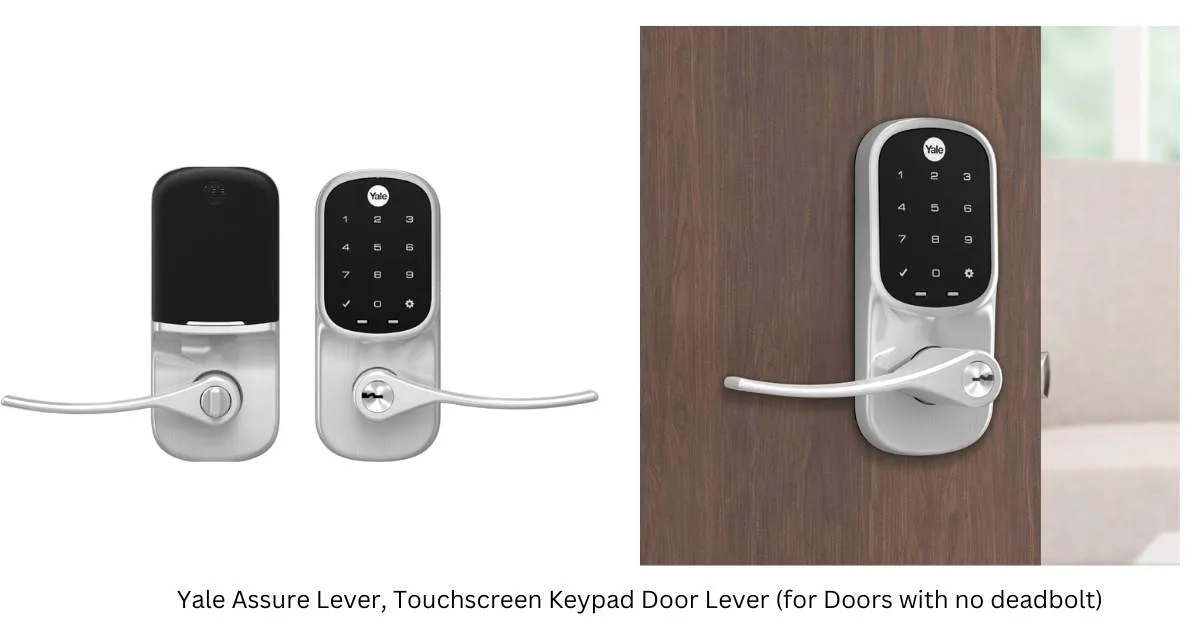
2. Video Doorbells:
These devices provide an extra layer of security at your front door by allowing you to remotely see and communicate with visitors. Some video doorbells even have motion-detection capabilities.
3. Security Systems:
Install a comprehensive home security system with sensors on doors and windows, motion detectors, and a central control panel connected to a monitoring service.
4. Outdoor Lighting:
Well-lit exteriors can deter potential intruders from approaching your property unnoticed. Consider installing outdoor lights with motion sensors or timers.
5. Neighborhood Watch Programs:
Joining or starting a neighbourhood watch program can foster community collaboration and keep each other safe and secure.
Remember, every home is unique, so assessing your specific needs is essential before settling on any one solution. Explore alternatives based on budget, location, and personal preferences to find the best fit for your home security needs!
Conclusion
It can be frustrating and concerning if you’re experiencing issues with your “My Blink Cameras are Not Working”. However, by following the troubleshooting tips mentioned in this article and reaching out to the Blink customer support team for further assistance, you can hopefully resolve any problems.
Remember to check your Wi-Fi connection, ensure that your camera is within range of the sync module, update firmware if necessary, and try resetting the cameras as a last resort. If all else fails or you encounter persistent issues even after troubleshooting, don’t hesitate to contact Blink’s knowledgeable support staff, who will gladly assist you.
While Blink cameras offer convenience and peace of mind when functioning properly, it’s also essential to consider alternative solutions for home security. Many other reputable brands provide similar products that may suit your needs better or offer additional features and benefits.
Finding the right home security system depends on individual preferences and requirements. Exploring different options available in the market will help ensure that you make an informed decision regarding protecting your property and loved ones effectively.
So don’t let temporary setbacks discourage you from enjoying the advantages of having a reliable home security system like Blink cameras. Stay proactive in addressing any technical difficulties while keeping an open mind about alternative solutions should they become necessary.
FAQs: Troubleshooting Your Blink Camera
1. Why would my Blink camera stop working?
There could be several reasons why your blink camera has stopped working:
- Low Battery: Check if the camera’s batteries are running low and replace them if needed.
- Poor Wi-Fi Connection: Ensure your camera is within a strong Wi-Fi signal range. If the signal is weak or unstable, it can cause connectivity issues.
- Software Glitch: A simple reboot or software update can sometimes resolve issues. Try restarting the camera or updating its firmware through the Blink app.
2. How do I reset my Blink camera?
If you need to reset your Blink camera, follow these steps:
- Press and hold the reset button on the back of the camera for about 10 seconds.
- Release the button when the LED light on the front of the camera starts flashing blue.
- Once the light turns solid blue, your camera has been successfully reset.
3. Why is my Blink camera not showing clips?
If your Blink camera is not showing clips, consider the following troubleshooting steps:
- Check Subscription Status: Ensure that your Blink subscription is active and that you have enough storage space for clips.
- Motion Detection Settings: Verify that motion detection is enabled and configured correctly in the Blink app settings.
- Camera Placement: Make sure your camera is positioned correctly to capture motion in its field of view.
- Check Wi-Fi Connection: Confirm that your camera is connected to a stable Wi-Fi network to transmit clips to the Blink servers.
4. Why are all my Blink cameras offline?
If all your Blink cameras are offline, it could be due to the following reasons:
- Wi-Fi Network Issues: Check if your Wi-Fi router is working properly and if there are any network outages in your area.
- Power Supply: Ensure that the cameras have a stable power source and that the batteries (if applicable) are charged or replaced.
- Sync Module Connection: Make sure that the Sync Module, which connects your cameras to the Blink servers, is powered on and connected to your Wi-Fi network.
- Firmware Update: Occasionally, Blink cameras may go offline during firmware updates. Check the Blink app for any pending updates, and allow them to be completed.