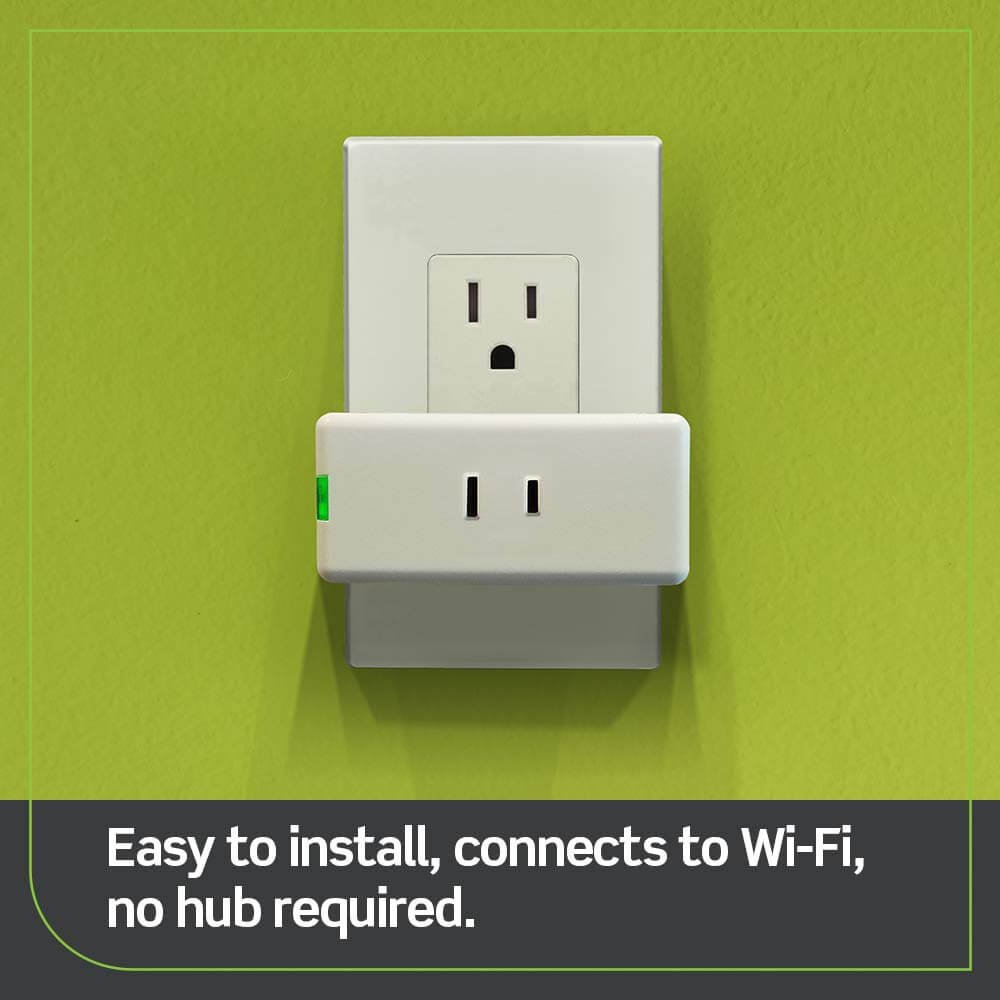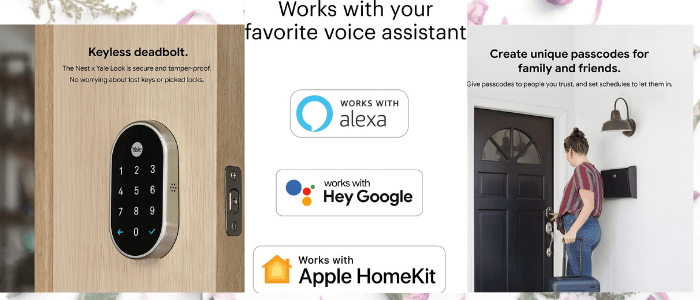Nest Yale Locks do not integrate with Alexa natively, but you can still connect them using Samsung SmartThings, a third-party app. The following steps will guide you through the process:

Related: Top 8 Best Smart Locks that Work with Ring and Alexa
Table of Contents
ToggleDoes Nest Yale Lock Work With Alexa?
According to the official Yale blog, setting up your lock with SmartThings is advised. Next, connect SmartThings to Alexa.
1. Confirm Compatibility
Verify that your Nest x Yale Lock is compatible with Samsung SmartThings. Refer to the official SmartThings compatibility list or check the product documentation for compatibility details.
2. Set up a SmartThings hub
If you haven’t already, set up a SmartThings hub according to the manufacturer’s instructions. Connect the Hub to your Wi-Fi network and ensure it is functioning properly.
3. Install the SmartThings Classic app
Download and install the SmartThings Classic app on your smartphone or tablet. This particular app is necessary for integration since the newer SmartThings app lacks direct integration with the Nest Yale Lock.
Download: SmartThings Classic App
4. Add the Nest Yale Lock to SmartThings
Launch the SmartThings Classic app and navigate to the “Add a Thing” section.
Follow the on-screen instructions to put your SmartThings hub into pairing mode. Then, initiate the pairing process on your Nest Yale Lock as instructed.
The lock should be detected and appear as a discovered device within the SmartThings Classic app.

5. Configure Automation and Controls
Once the Nest Yale Lock is successfully added to SmartThings, you can set up automation and controls.
For instance, create routines that automatically lock or unlock the door based on specific triggers or manage the lock manually using the SmartThings Classic app.
6. Optional: Explore third-party integrations
While SmartThings offers basic control and automation for the Nest Yale Lock, you may wish to explore additional third-party integrations for enhanced functionality.
Top 3 Best Smart Locks That Work with Nest
Last update on 2024-11-15 / Affiliate links / Images from Amazon Product Advertising API

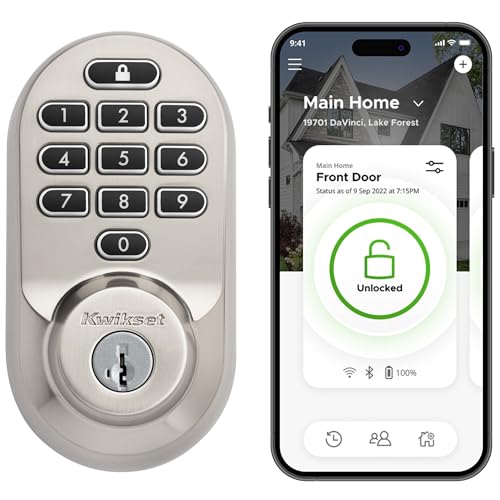
Check the SmartThings community forums or app marketplace for any available integrations specifically designed for the Nest Yale Lock.
Remember that utilizing a third-party app like SmartThings for integration may not provide the same seamless experience as an official integration. Also, keep the SmartThings Classic app installed as it is required for managing this integration.
Stay updated on any changes or updates within the SmartThings and Nest ecosystems, as compatibility and support for integrations can evolve.

As you know, the Nest is a great thermostat and one of the company’s best products. Nest is also a smart home device that is very easy to install and affordable.
The Nest is also connected to Alexa, the voice assistant device, and if you use Nest with Amazon Alexa, it can be used to control your thermostat. As the device is connected to Amazon Alexa, you can ask Alexa to turn the on/off the device.
Moreover, the device can be controlled through the touch panel. But the biggest advantage of this device is that it is connected to Amazon Alexa. You can talk to Alexa, which will control the Nest X lock. You can also use the voice assistant to change the temperature or the timer, which will automatically turn on/off.
Conclusion:
This article is all about the benefits of using the Nest with Alexa. If you want to buy the Nest and know more about it, you can visit the Best Smart Locks That Work with Nest.
Is there a way to connect Nest Yale Lock to Smart Things?
It is possible to connect a Nest x Yale Lock to SmartThings. While the Nest Yale Lock is primarily designed to work with the Nest ecosystem, you can integrate it with SmartThings using a workaround.

Here’s a step-by-step guide to connecting your Nest Yale Lock to SmartThings:
Set up the Nest Yale Lock
Follow the manufacturer’s instructions to install and set up your Nest x Yale Lock using the Nest app. Ensure the lock is connected to your Wi-Fi network and functioning correctly within the Nest ecosystem.
Set up the SmartThings Hub.
If you haven’t already, set up a SmartThings hub by following the manufacturer’s instructions. Connect the hub to your Wi-Fi network and ensure that it is operational.
- To use Google Home, you will need a compatible device, such as an Android phone or a Google Home speaker.
- You will need a device that supports it to use Google Home, such as an Android phone or a Google Home speaker.
- The application will be available on devices like Android phones, Google Home speakers, Google Nest speakers and displays, and Google Nest Hub.
- The application will be available on various devices, including Android phones, Google Home speakers, Google Nest speakers and displays, and Google Nest Hub.
Install the SmartThings Classic App
Download and install the SmartThings Classic app on your smartphone or tablet. This is necessary since the newer SmartThings app does not currently support the direct integration of the Nest Yale Lock.
Install the NST Manager SmartApp
NST Manager is a community-developed SmartApp that acts as a bridge between Nest devices and SmartThings. Open the SmartThings Classic app, navigate to the SmartApps section, and tap on “Add a SmartApp.” Search for “NST Manager” and install it.
Configure the NST Manager SmartApp
Open the NST Manager SmartApp and follow the on-screen instructions to set it up. You must sign in with your Nest account and authorize the SmartApp to access your Nest devices. Select the Nest Yale Lock from the list of available devices.
Add the Nest Yale Lock to SmartThings
Once the NST Manager SmartApp is configured, return to the SmartThings Classic app’s device list. Tap on “Add a Thing” and wait for SmartThings to discover the Nest Yale Lock. Once it appears, select it to add it to your SmartThings device list.
Test the Integration
With the Nest Yale Lock successfully added to SmartThings, you can now control and monitor it through the SmartThings Classic app. You can create automation routines, set up notifications, and integrate them with other compatible SmartThings devices.

Please note that the integration between Nest and SmartThings is achieved through community-developed solutions, and therefore, it may not offer the same level of seamless integration as official integrations. Ensure to keep the SmartThings Classic app installed as it is required to manage the integration.
Additionally, remember that compatibility and support for integrations can change over time. It’s always a good idea to check for updates or changes in the SmartThings and Nest ecosystems to ensure continued compatibility and functionality.
Google Nest partner connections Alexa
Yes, Google Nest devices can now be connected to Alexa through official Google Nest partner connections. This integration allows you to control your Google Nest devices, such as thermostats, cameras, and smart speakers, using voice commands through an Alexa-enabled device.
Simply link your Google Nest account with Alexa and enjoy the convenience of controlling your smart home devices across different platforms.
Conclusion
Using Alexa with a Nest x Yale lock can be complicated due to compatibility issues. The best way to ensure that both devices work together is by using SmartThings, which is compatible with Nest x Yale locks and can connect to Alexa. SmartThings allows users to control their door lock with voice commands from an Alexa-enabled device.
How To Select The Best Door Locks for Airbnb?
We’ll walk you through the essential factors when choosing the best door locks for Airbnb properties. Discover how to enhance security while providing convenience and durability for a seamless guest experience.
Read more: Best door locks for Airbnb