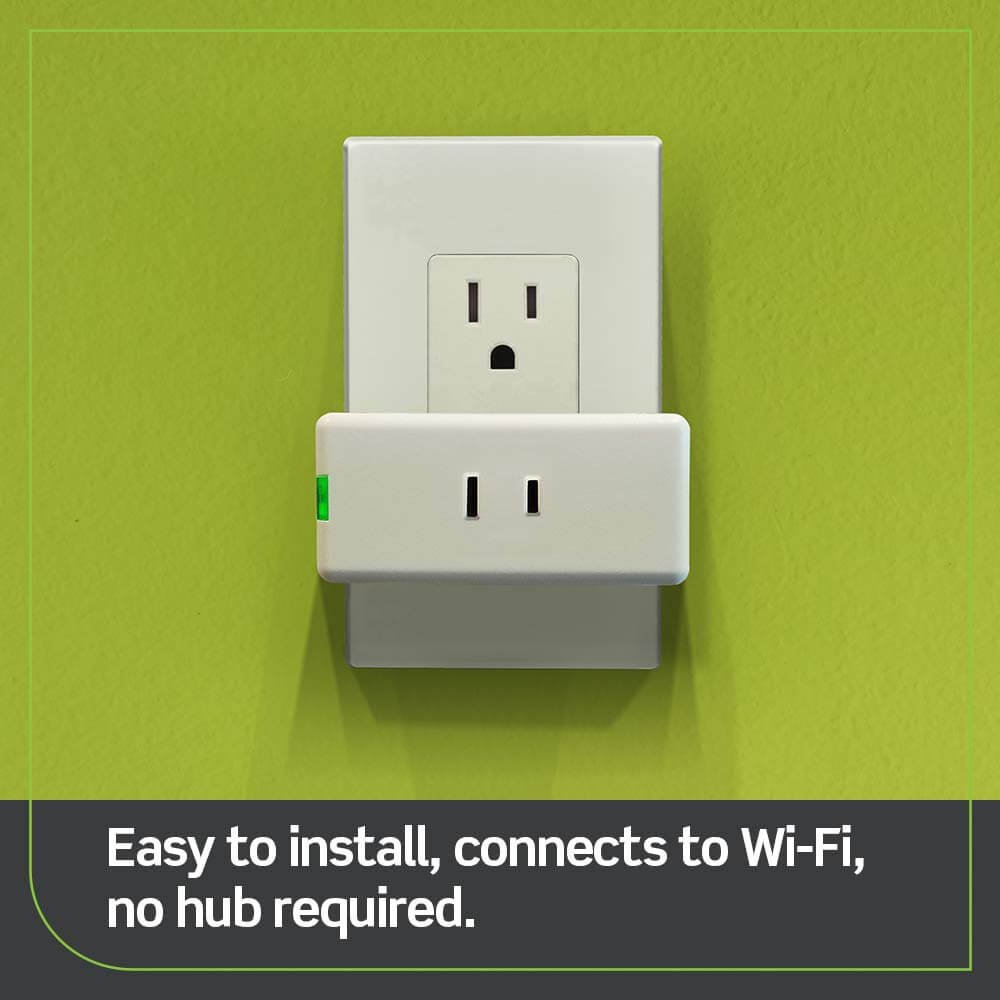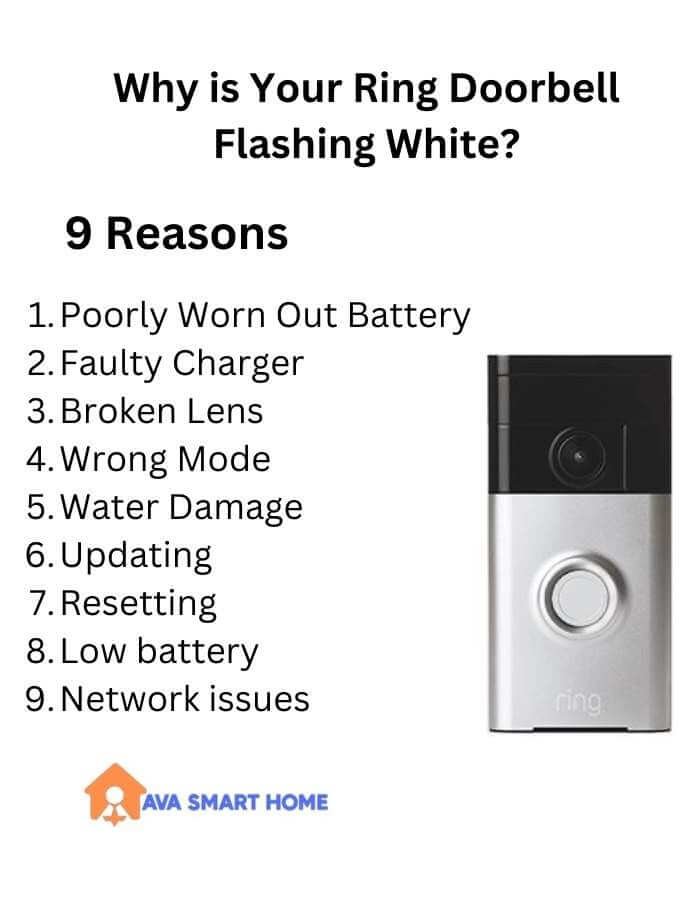
9 Reasons: Why Your Ring Doorbell Is Flashing White?
If you have a ring doorbell in your house, you may not know why it is flashing white and wonder if it is damaged.
It is common to have a problem with Ring doorbells, which flash white when there is a problem with the device. Your doorbell may turn white for several reasons, so you should check the problem and repair it.
Here are some reasons which may make your doorbell turn a white color.
1. Poorly Worn Out Battery
As the most important part of your ring doorbell, the battery works in the device and should not malfunction. Replace the old battery in your doorbell by checking the battery.
2. Faulty Charger
The charger of your doorbell is also a significant part of the device. If you see that the charger is faulty then it will not charge your doorbell and it will not work properly.
3. Broken Lens
If you see that your doorbell is broken then the lens is the problem. The lens is installed on the top of the device and if it is broken then it will not work properly.
4. Wrong Mode
If you see that your ring doorbell is working in the wrong mode then it will not work properly. You have to change the mode and it will start working.
5. Water Damage
If you find that your doorbell is underwater then it is possible that the water may have entered the device and it will not work properly. So, you have to clean the device and it will start working.
6. Updating
If your Ring Doorbell is flashing white, it could be because the device is updating its firmware. During this process, the Ring Doorbell may flash white for several minutes or longer until the update is complete.
7. Resetting
Another reason why your Ring Doorbell might be flashing white is that it is resetting. This could be due to a power outage, or you may have manually reset the device by pressing and holding the setup button on the back of the device for 15 seconds.
8. Low battery
If your Ring Doorbell’s battery is running low, it may flash white to alert you to charge it.
9. Network issues
If there are network connectivity issues, your Ring Doorbell may flash white to indicate that it is not able to connect to the internet.
If your ring doorbell is flashing white then you have to check the above reasons and fix the problem. If you find that your doorbell is not working then you try resetting the device or contacting Ring customer support for assistance.
Ring Doorbell White Light Patterns
The Ring Doorbell has several different white light patterns that indicate various status conditions of the device. Here are some of the most common white light patterns and what they mean:
Activity flashing light image connecting to network during setup shows blue light moving upward.
Indicates Percentage of Charge: (It is not applicable to Ring Video Doorbell 2)
Blue light cycling around indicates the percentage of charge.

Setup Mode: When spinning white, It indicates times out after 10 minutes.

Successful Setup: It indicates that four blue LEDs flash four times.

Failed Setup – Ring Temporary Network Access Point: White light flashing on the right indicates the ring network is for setup only. After you complete the setup you’ll connect to your home wifi network and won’t be connected to the Ring Network.

Failed Setup: White light flashing on the top indicates an incorrect password. (passwords are case-sensitive and have no spaces)

Failed Setup: White light flashing left – It indicates a failed setup of an incorrect password or Ring Network Access Point.
Firmware Update: White light flashing on and off on the Ring Doorbell indicates that the device doorbell is firmware updated and is not functioning properly.
The doorbell is updated internally.

Solid white light: – Doorbell is in idle mode. A solid white light on the Ring Doorbell indicates that the device doorbell is idle state and is not functioning properly.
Note: This mode only applies when your doorbell is wired to your home electricity.

Ring Doorbell White Light not Spinning
Sure, I can assist you with that. If your Ring Doorbell’s white light is not spinning, there could be a few reasons why this is happening. Here are some troubleshooting steps you can try:
- Check the Power Source: The first thing you should do is check the power source for your Ring Doorbell. Make sure it is properly connected and receiving power. If the battery is low, it may not spin the white light. Try charging the battery or connecting the doorbell to a power source using the included USB cable.
- Check Wi-Fi Connection: Make sure your Ring Doorbell is properly connected to your Wi-Fi network. A weak or unstable Wi-Fi connection can cause the white light to stop spinning.
- Restart the Doorbell: Try restarting your Ring Doorbell by pressing and holding the setup button on the back of the doorbell for at least 20 seconds. This will reset the device and may fix any software issues.
- Reset to Factory Settings: If none of the above steps work, you can try resetting your Ring Doorbell to its factory settings. To do this, press and hold the setup button for at least 30 seconds until the light on the front of the device turns off and then back on.
If none of these steps work, you may want to contact Ring’s customer support for further assistance.

How to Reset Ring Doorbell WiFi
- Press and hold the orange button on the back of the Ring Doorbell for at least 20 seconds. This will reset the device to its default settings.
- Wait for the device to reboot. You’ll know it has restarted when the light on the front of the device begins to flash.
- Open the Ring app on your phone and navigate to the “Devices” tab.
- Select the Ring Doorbell you want to reset, and then tap “Device Health.”
- Tap on “Change Wi-Fi Network” and follow the instructions to connect your Ring Doorbell to a new Wi-Fi network.
If you’re still having trouble resetting your Ring Doorbell, you can contact Ring’s customer support team for further assistance.

Reset Ring Doorbell WiFi for iPhone XS
The world has changed with the arrival of Apple. The iPhones have become the top-most favorite smartphones of people and everyone wants to have one in their hands.
But, the most important issue is that your Apple devices are vulnerable to various kinds of cyber attacks and hackers, which can steal your personal information.
If you want to get the best out of your iPhone XS, then you should reset it. In this article, I will share the best way to reset your iPhone XS.
Steps to Reset Ring Doorbell WiFi for iPhone XS
First of all, you need to connect your iPhone to the computer using a USB cable. Then launch the iPhone into recovery mode.
Now, press and hold down the Sleep/Wake button and the Home button together until you see the Apple logo appear on the screen. Now, tap the Volume Up key and the home button to enter the setup menu.
Here, tap the Reset option. Now, choose to Erase everything from this iPhone.
Once the process is completed, restart your iPhone.
To turn off the white light on your Ring Doorbell, follow these steps:
- Open the Ring app on your phone and navigate to the “Devices” tab.
- Select the Ring Doorbell you want to adjust.
- Tap on “Device Settings” and then “Light Settings.”
- In the “Light Settings” menu, turn off the “Motion-Activated Lights” and “Dusk-to-Dawn Lights” options by toggling the switches to the off position.
- Exit the “Light Settings” menu and the changes will be saved automatically.
Why is Ring Doorbell Flashing Blue?
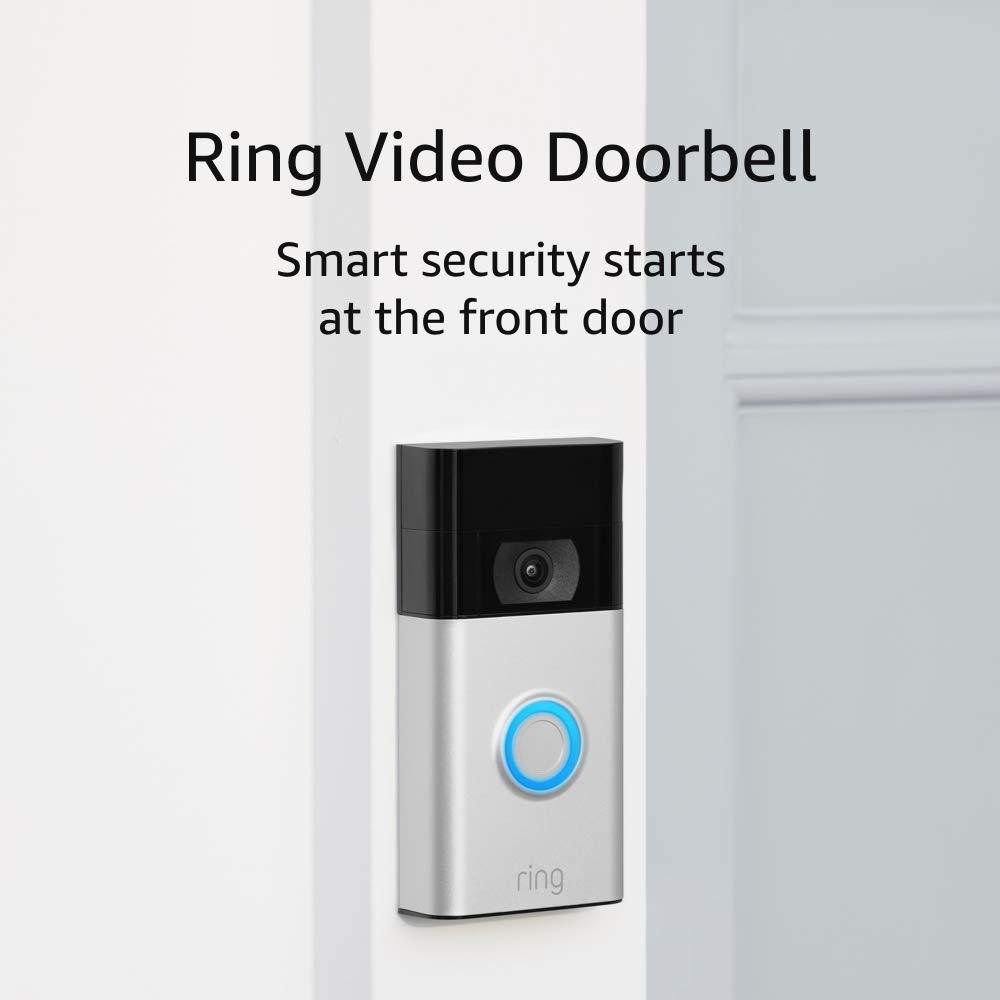
If you’ve just set up a Ring Video Doorbell and now there is a blue LED blinking.
It is slowly filling in the front of the Ring Video Doorbell Pro the circle on, the blue circle you see on the front of Ring Pro is showing the charging indicator.
More read: Ring Doorbell Flashing Blue
Conclusion:
There are some of you who will not agree with this type of technology but the fact is that you will be amazed by the quality of the device.
It is one of the best doorbells that you can buy. So, don’t waste your time and just install this device and make your house a safe place for your family.