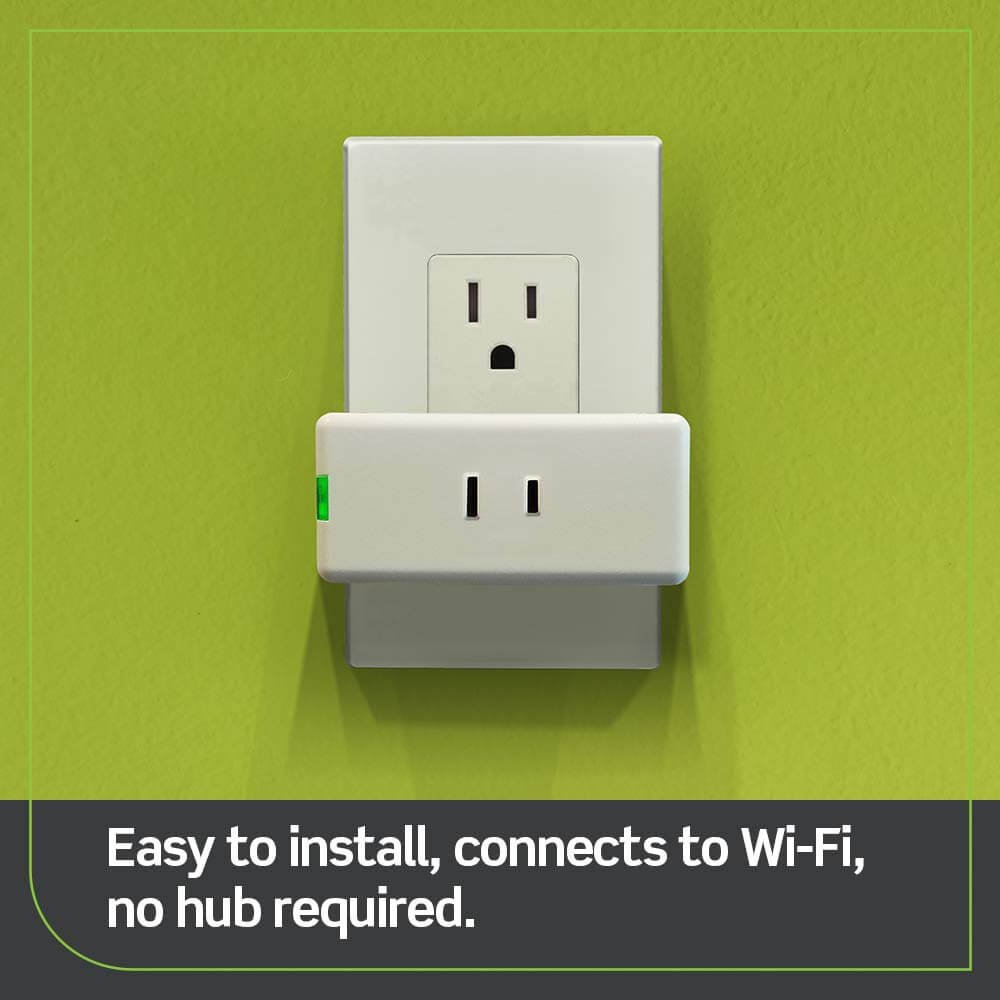The nice thing about using a keypad lock like Schlage Connect is that it doesn’t require any physical keys. Instead, enter the key code (also known as the user code) to participate in the race. How to create and manage Schlage Connect smart lock keycodes on both the Lock itself and your mobile phone.

Schlage keypad lock programming
The Question?
How to install and set up Schlage Connect Smart Lock?

Before we get started, you’ll need to know your lock programming code which can be found on the back of the inner part of the unit.
You should have written it down before installing the Lock in the first place, but if not, you’ll have to disassemble it and write down the programming code. This is necessary to put the Lock into programming mode. This allows you to change and manage lock settings.
| Schlage keypad lock programming takes some time but its codes work very fine. |
How to add a user code?
Schlage Connect comes out of the box with some default code, but it’s best to come up with your code to use.
To get started, open the door and extend the deadbolt so that it is in the locked position (this is how you start all programming). From there, press the Schlage button at the top of the keypad, then enter the 6-digit programming code (this is how you start all programming).
Press the Schlage button to enter the programming code, press 1, and then enter the new user code to use twice. Therefore, if you want the new user code to be 1234, enter 12341234. (Note: Do not use 1234 as the door code.)
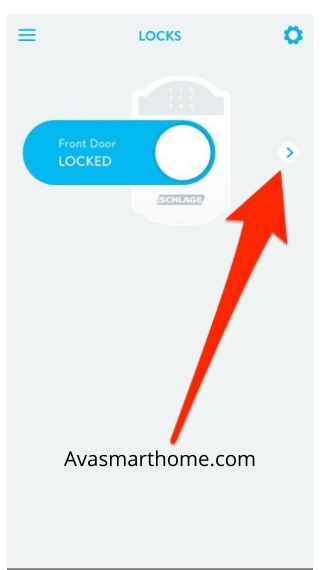
If successful, the green checkmark will blink twice, and you will also hear two beeps. If you get a red X, press the Schlage button and start over.
To add a user code using your mobile phone, you must first connect your Smart Lock to your smart home hub. In my case, using I’m with Wink Hub 2 Wink app. Let’s take a look at our setup guide on how to do this. You can use a different hub, but you’ll have to follow a slightly similar process.
Select Lock in the App and Tap the Arrow on the Right.
You may need to enter your Wink password before you can continue, but once that’s done, you’ll be taken to the user code screen.
Tap Add User Code.
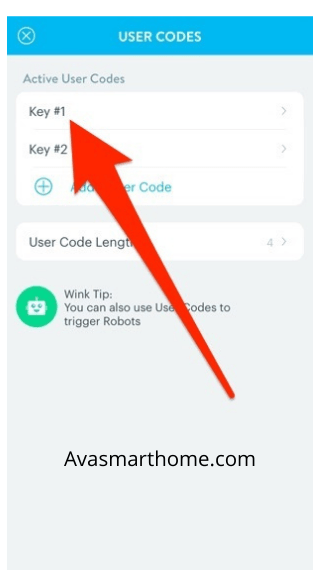
Enter the new user code. You will need to enter it twice to confirm.
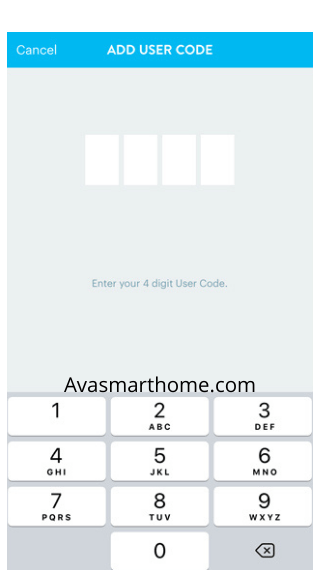
Then give the user code a name and a reminder if it needs to be removed in the near future.
Then it was a hit.
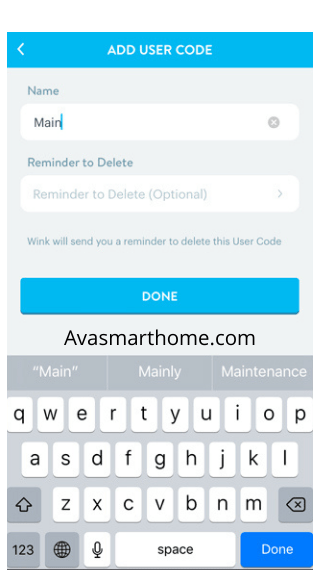
How to Remove User Code?
To remove the user code for the Lock itself, press the Schlage button, press the programming code, and then press 2.
Then enter the user code you want to delete twice. If successful, you’ll get a flashing green checkmark and two beeps.
You can also remove all user codes at once by pressing the Schlage button, typing in the programming code, pressing 6, and then retyping in the programming code. This will prevent the user code from unlocking the door (because there is nothing) until you create a new user code.
To remove your mobile phone’s user code, tap the arrow on the right to turn it off to access your Lock’s user code. From there, tap the user code you want to delete.
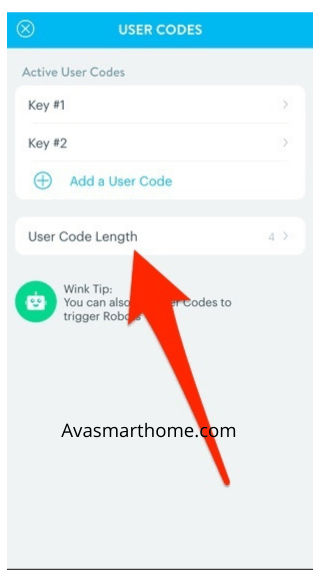
Then tap Delete This Code.
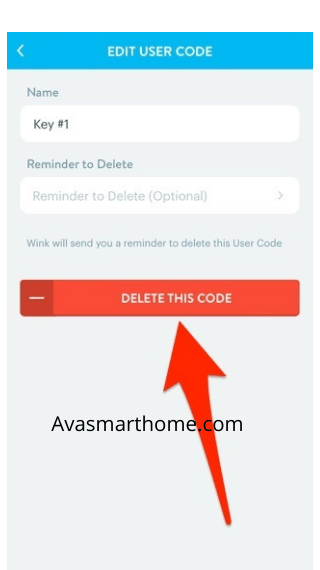
How to Change the Length of the User Code?
With Schlage Connect, you can use anywhere from a 4-digit user code to a maximum of 8-digit user code. However, keep in mind that changing the length of the user code will also erase all current user codes, so you will need to write new code after doing this.
To change the length, press the Schlage button, type 8 after the programming code, and then press the keypad number that corresponds to the length you want to use (press this number twice). Therefore, if you need a 6-digit user code, press 66. If successful, you’ll get a flashing green checkmark and two beeps.
To change the length of your mobile phone’s user code, tap the arrow on the right to access the Lock’s user code and select the user code length.
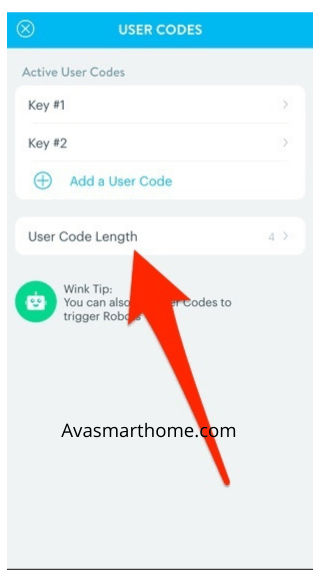
Select a number from 4 to 8 and tap Set User Code Length.
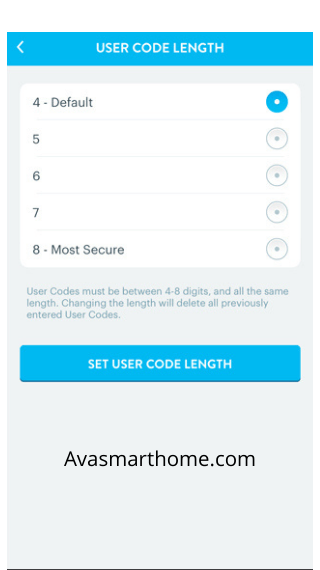
Remember, this removes all current user code, so you’ll have to go back and create a new one when you do this.
I hope this article helpful to you
Thanks for reading
Read more —–> It’s possible, Order Kwikset keys by code