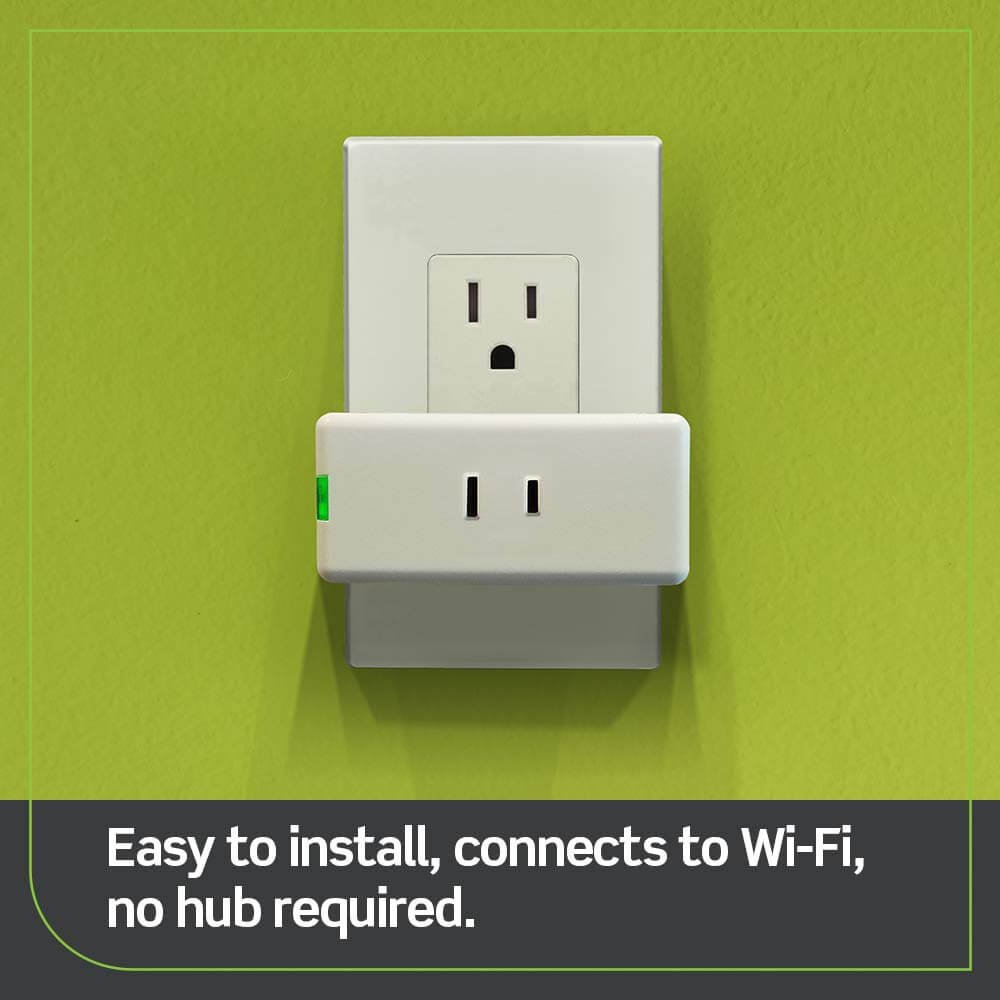Date: SEP 01, 2023
Homeowners widely embrace the Eufy camera as a powerful tool to safeguard their properties and capture potential intruders. Packed with features like a remarkable 365-day battery life, 1080p video resolution, night vision, and motion detection, this device stands as an essential element of modern home security.

However, like any smart home gadget, the Eufy camera can encounter issues, and a common complaint is the failure to record. In this comprehensive guide, we’ll delve into the probable causes behind this problem and provide a range of solutions to troubleshoot it effectively.
Related: Which Eufy Camera is Best?
Table of Contents
ToggleEufy Camera Not Recording – Solutions and Tips
Understanding the Recording Issue
Eufy cameras play a pivotal role in monitoring and securing your surroundings. However, the inability to record can stem from various factors such as low battery levels, deactivated recording settings, network connectivity challenges, insufficient motion detection sensitivity, SD card problems, or outdated firmware.
Addressing these issues systematically can restore your camera’s functionality and ensure your property remains well-protected.

How to Fix Eufy Security Camera? and Tips to Troubleshoot Eufy Camera Not Recording
Tip 1: Check the Camera Battery
The Eufy camera relies on a lithium-ion battery to power its operations, including motion detection and event recording. If your camera isn’t recording, it could be due to a depleted battery. To check your battery level:
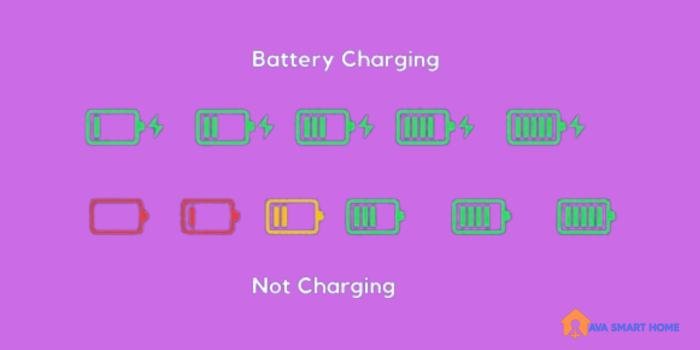
- Open the Eufy Security App on your mobile device.
- Navigate to your camera’s settings.
- Scroll down and select Power Manager.
- Verify the camera’s battery level.
If the battery is low, recharge it to allow your camera to function optimally and resume recording.
Tip 2: Update the Firmware
Firmware acts as the engine that drives your Eufy camera’s functionality. Outdated firmware can lead to various glitches, including recording failures. Ensure your firmware is up to date to eliminate potential issues and enhance your camera’s performance.
Firmware updates usually occur automatically when your camera is connected to the internet. In case of an automatic update failure, wait for 24 hours and allow the camera to attempt the update again.
Tip 3: Activate the Recording Feature
Sometimes, the solution might be simpler than anticipated. If your camera isn’t recording, it’s worth confirming whether the recording feature is enabled in the Eufy Security App. Navigate to your camera’s settings and ensure that the recording option is turned on.
This straightforward step can promptly resolve the issue.
Tip 4: Address Connectivity Issues
Smooth network connectivity is vital for your camera to send notifications and allow remote access to recorded events.

If you’re not receiving alerts or recordings, the issue might lie in your network rather than the camera. To enhance connectivity:
- Reboot your router and power cycle the camera.
- Improve Wi-Fi signal strength.
- Minimize Wi-Fi interference.
- Connect to the 2.4GHz Wi-Fi channel.
- Update your router’s firmware.
- Consider resetting the router.
Tip 5: Adjust Motion Detection Sensitivity
Motion detection sensitivity dictates how significant a change in the camera’s view must be to trigger recording. If the sensitivity level is too low, your camera might not record events effectively. Adjust the sensitivity level through the Eufy app to find the optimal setting, balancing between genuine alerts and avoiding false alarms.
Tip 6: Power Cycle the Eufy Cam
Power cycling, a simple yet effective troubleshooting step, can often resolve various issues, including recording problems. To power cycle your Eufy camera:
- Disconnect the camera from power.
- Wait for a few seconds.
- Reconnect the camera to power.
This process can rectify minor glitches and potentially restore your camera’s recording functionality. If unsure, you can contact Eufy customer support for guidance.
Tip 7: Reset the Eufy Cam
A factory reset can be a powerful solution when your Eufy camera encounters persistent issues, including recording troubles. Resetting the camera restores it to its original settings and might resolve the problem. To perform a reset:
- Locate the Sync button, usually on the back of the camera.
- Press and hold the Sync button for about 10 seconds until you hear two beeps.
- The camera will be restored to its default settings.
Tip 8: Consider Ambient Temperature
Eufy cameras are designed to operate within specific temperature ranges. Extremely low or high temperatures can impact battery performance and overall camera functionality.
Make sure your camera is placed in an environment where the temperature falls within the recommended limits: -4°F to 122°F (-20°C to 50°C). Operating within these boundaries ensures optimal camera performance.
Tip 9: Replace the SD Card
The SD card is crucial for storing recorded clips on your Eufy camera. A damaged or malfunctioning SD card could hinder the recording process. If you suspect the SD card is the issue, consider replacing it with a new one. This simple step can restore your camera’s ability to store and access recorded events.
Tip 10: Seek Technical Support
If you’ve tried the aforementioned solutions and the issue persists, don’t hesitate to reach out to Eufy’s technical support. Their expertise can provide personalized assistance tailored to your camera’s specific issue. They can guide you through advanced troubleshooting steps or recommend further actions to restore recording functionality.
Related: Eufy indoor cam 2k pan & tilt p24 Review
Conclusion
The Eufy camera’s inability to record events can stem from various factors, ranging from battery-related issues to network connectivity challenges. By following the troubleshooting tips outlined in this guide, you can systematically identify and address the root cause of the problem.
Ensuring your camera’s battery is charged, firmware is up to date, recording settings are enabled, and connectivity is optimal are key steps toward resolving the issue. In instances where the problem persists, a factory reset or SD card replacement might be necessary.
Remember, Eufy’s customer support is there to assist you in your journey to restore your camera’s recording capabilities. With these solutions at your disposal, you can enjoy the benefits of a fully functional Eufy camera and maintain the security of your home.
Related: Eufy Indoor Cam 2k Pan & Tilt P24 Review: How To Use Eufy Indoor Cam 2K?