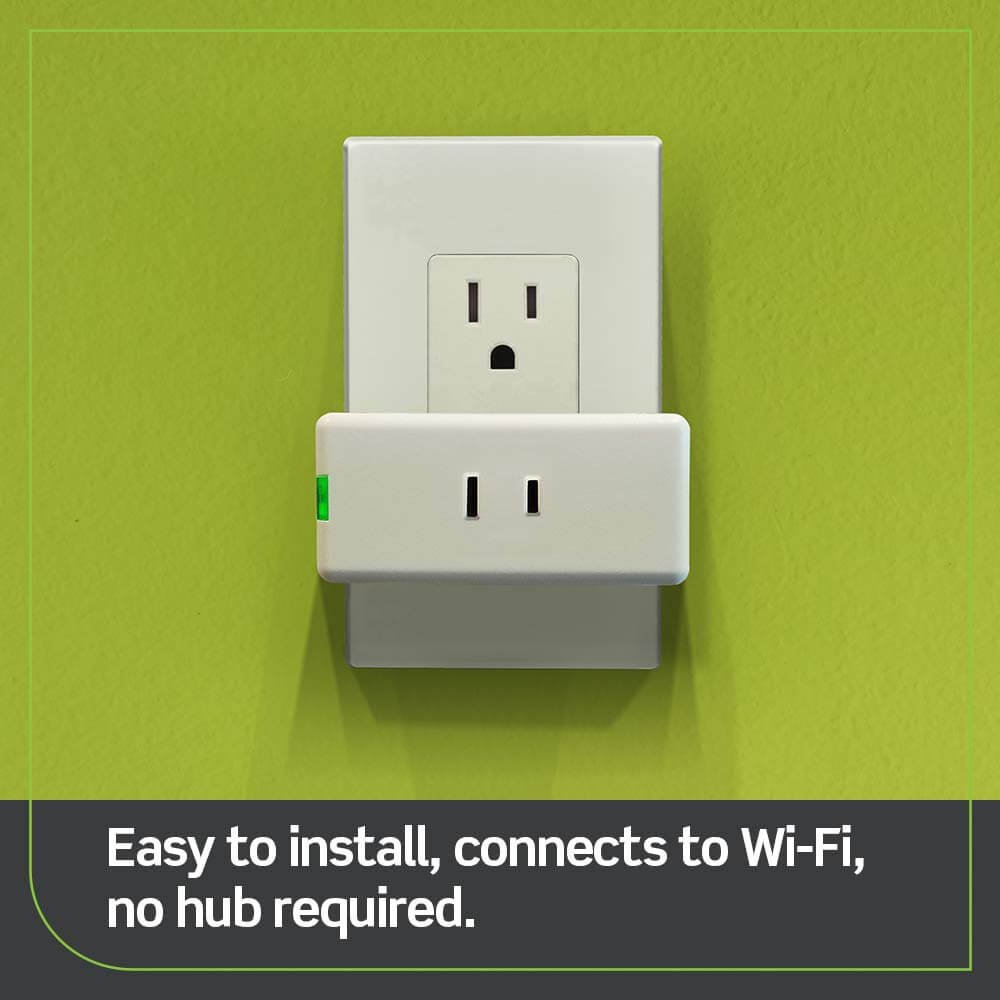Table of Contents
ToggleHow to Delete Security Camera Footage?
However, if you are the authorized personnel responsible for managing CCTV footage or have legitimate reasons to delete it, here are some general steps that can be followed:
Step 1: Access the CCTV Camera System through your PC or compatible software.
Step 2: Navigate to the storage location of the footage on your PC or network storage.
Step 3: Locate the specific files or folders containing the footage you want to delete.
Step 4: Select the recordings you want to delete. Select individual files or folders or use the Ctrl or Shift keys to select multiple items.
Step 5: Right-click on the selected items and choose the “Delete” option. Alternatively, you can press the Delete key on your keyboard.
Step 6: Confirm the deletion when prompted to remove the selected footage permanently.
Please ensure that you follow proper procedures and guidelines provided by the CCTV system manufacturer or administrator to delete footage in a lawful and authorized manner. Always respect privacy laws and the rights of others when handling CCTV footage.
HOW TO DELETE CCTV CAMERA RECORDING PERMANENTLY
CCTV Footage in Hikvision:
How do you delete specific CCTV footage in Hikvision?
Managing your CCTV footage efficiently is crucial, whether freeing up storage space or ensuring privacy. Hikvision provides an easy-to-follow method for deleting specific recordings. In this guide, we’ll take you through the process step by step, ensuring a smooth experience.
Step 1
Head into Playback Settings on Your NVR or DVR. Begin by accessing the Playback settings on your Hikvision NVR or DVR. Here’s how you can do it:
Step 2
Select the Camera from Which You Want to Delete Specific Hikvision Recordings. Once in Playback settings, you must select the camera whose recordings you want to delete. Follow these steps:
Step 3
Search for the Files You Want to Delete. To delete specific files, you’ll need to locate them first. Here’s how you can find the recordings you want to delete:
Step 4
Select the File Management Option Beneath the Video’s Timeline. Now that you’ve identified the files you wish to delete, it’s time to remove them from your Hikvision system. The File Management option will help you do just that:
Check out Our comprehensive guide on the best spy cameras with the longest battery life.
Finally, managing your CCTV footage with Hikvision is a straightforward process. Following the steps outlined in this guide, you can ensure that your video recordings are secure and your storage space is optimized. Stay tuned to our blog for more tips and information on security and surveillance.
Following these steps, you can quickly delete specific CCTV footage in Hikvision, ensuring that your video archives are well-maintained and your security system remains in optimal condition.
How to Delete CCTV Footage from Mobile: A Step-by-Step Guide
Importance of Deleting CCTV Footage
Before we delve into the how-to aspect, we must understand the significance of regularly deleting your CCTV footage. Some reasons for this include:
- Privacy: To protect your personal and sensitive data from potential security breaches.
- Storage Management: To free up storage space on your mobile device.
- Compliance: To adhere to privacy regulations and avoid legal issues.
Locating Your CCTV Footage App
The first step is to locate the CCTV app on your mobile device. This app lets you access your camera’s live feed and recorded footage. The app’s name and icon may vary depending on your camera manufacturer.
Accessing the CCTV App
Once you find the app, open it. You might be required to log in or enter your credentials to access the app.
Navigating to Your Footage
Inside the app, navigate to the section where your recorded CCTV footage is stored. It’s usually labeled as “Recordings” or “Footage”.
Selecting the Footage
Browse through your recordings and select the footage you want to delete. You can often choose multiple recordings at once.
Deleting the Footage
Once you’ve selected the desired footage, look for the delete option. This is typically represented by a trash can icon or a “Delete” button. Confirm your decision to delete the selected recordings.
Clearing the Recycle Bin (if applicable)
Some CCTV apps have a recycle bin feature where deleted footage is temporarily stored. To permanently remove the footage, go to the recycle bin and delete it from there.
Ensuring Data Security
It’s important to note that deleted files can sometimes be recovered. To enhance data security, consider overwriting or securely erasing the deleted footage using a data erasure app.
Adjusting Settings for Automatic Deletion
Many CCTV apps allow you to set up automatic deletion rules for older footage. This can help you manage your storage more efficiently.
Verifying Deletion
Double-check to ensure the selected footage has been deleted from your mobile device. It’s crucial to confirm that no copies or backups remain.
Backing Up Important Footage
Before deleting any footage, back up any recordings you need for reference, evidence, or legal purposes.
Seek Professional Assistance (if needed)
If you encounter any issues or have concerns about the deletion process, don’t hesitate to contact the manufacturer’s customer support or a professional technician for guidance.
Regularly Review Your Deletion Practices
Maintaining a routine for reviewing and deleting old CCTV footage can help keep your mobile device organized and secure. Consider setting reminders to do this periodically.
Privacy Considerations
Be aware of privacy laws and regulations that may govern the deletion of CCTV footage, especially in commercial and public settings.
Finally, Deleting CCTV footage from your mobile device is crucial to managing your security system effectively. Following the steps outlined in this guide, you can ensure your privacy, optimize your storage, and maintain compliance with relevant regulations. Regularly reviewing and deleting footage is a responsible and necessary practice in the modern era of surveillance.
FAQS
Sure! Here is a response to each of your queries:
1. Do home security cameras delete footage?
Home security cameras can automatically delete footage to create more space for new recordings1.
2. How do you delete footage on DMSS?
The specific steps to delete footage on DMSS may vary depending on the version and configuration of the software. Generally, you can navigate to the recordings section, select the footage you want to delete, and use the provided options to delete the chosen recordings1.
3. How do you delete the camera recording?
The method of deleting camera recordings depends on the specific camera model and software being used. Generally, you would need to access the camera’s storage or the associated software’s interface, navigate to the recordings section, select the desired recordings, and choose the option to delete them.
4. How do you cut a clip from CCTV footage?
To cut a clip from CCTV footage, you can use video editing software that supports the CCTV footage format. Import the footage into the software, set the desired start and end points for the clip, and then save the clip as a separate file1.
5. How do you delete a video on Reolink NVR?
To delete a video on a Reolink Network Video Recorder (NVR), follow these steps:
Login to the NVR’s interface.
Navigate to the playback section or event list.
Find the video recording you want to delete.
Select the recording and use the provided options to delete it.
6. Can CCTV footage be deleted?
Yes, CCTV footage can be deleted. The ability to delete footage depends on the access and permissions granted to the user.
7. How to format CCTV footage?
CCTV footage cannot be directly formatted like a storage device. CCTV footage is typically stored in specialized formats on a storage medium (such as an NVR). Instead of formatting, you can delete the specific recordings or format the storage device to remove all footage1.
8. How do you enhance CCTV footage for free?
To enhance CCTV footage, you can use free video enhancement software or online tools specifically designed to improve video quality. These tools offer noise reduction, sharpening, and contrast adjustment features.
Please note that the specific steps and options may vary depending on the manufacturer, model, and software used for home security cameras, DMSS, NVRs, and video editing software. It’s always recommended to refer to the user manuals or documentation provided by the respective manufacturers or consult their support resources for detailed instructions.
Related: Google Nest Camera vs Blink Outdoor: Choose the Best Guardian Today