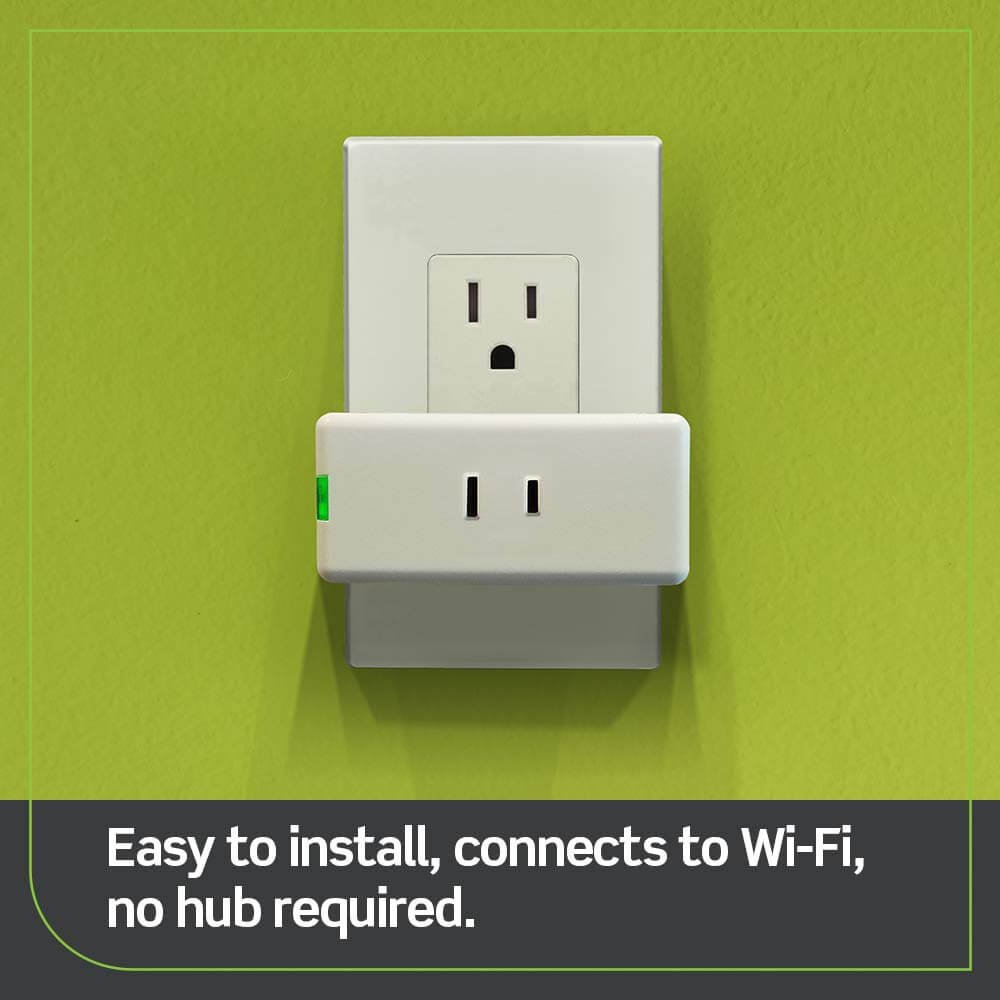If you’re looking to view the feed from your security camera directly on your TV without the need for a DVR (Digital Video Recorder), you’re in the right place. While DVRs are commonly used to record and manage camera footage, there are alternative methods to achieve this connection.

Connecting a Security Camera to a TV Without a DVR: Exploring Direct Options
HDMI cable is perfect for connecting CCTV cameras to TVs. CCTV cameras can be connected directly to TVs using HDMI cables if you don’t want a video receiver. You can convert a BNC cable to HDMI using an adapter and connect the camera.
1. Determine Compatibility
Before proceeding, ensure that your security camera and TV are compatible with a direct connection. Modern security cameras have various output options, such as HDMI or RCA, while newer TVs often feature multiple input ports.
Related: Top 5 Best Home Security Cameras for Kids Outdoor
2. Gather Necessary Equipment
Depending on the camera and TV’s compatibility, you might need some or all of the following equipment:
- HDMI cable or RCA cable
- Adapters (if your camera and TV ports are different)
- Power cable source for the camera (if not already connected)
3. Choose the Right Cable
An HDMI cable is the most straightforward option if your camera and TV have HDMI ports. You can use an RCA cable if your camera has RCA output and your TV has RCA input. Ensure the cable length is suitable for the distance between the camera and the TV.

Related: Do Security Cameras Record All The Time?
4. Connect the Camera to the TV
Here’s a general process for connecting your security camera to your TV:
- Using HDMI:
- Plug one end of the HDMI cable into the HDMI output port on your camera.
- Plug the other end of the HDMI cable into an available HDMI input port on your TV.
- Turn on both the camera and the TV.
- Use the TV remote to select the HDMI input source connected to the camera.
- You should now see the live feed from your security camera on your TV screen.
- Using RCA:
- Connect one end of the RCA cable to the RCA output ports on your camera (usually labeled as “Video Out” or similar).
- Connect the other end of the RCA cable to the RCA input ports on your TV (usually color-coded as yellow for video).
- Power on the camera and the TV.
- Use your TV’s remote to navigate to the corresponding input source for the camera.
- You should now see the camera’s live feed on your TV.
5. Adjust Camera Settings
Depending on your camera, you might need to adjust its settings to ensure the output is compatible with your TV. This could involve selecting the appropriate resolution or aspect ratio.
6. Audio Considerations
If your camera has audio output capabilities, you might need to connect the audio output to your TV’s audio input to enable sound and the video feed.
7. Troubleshooting
If you encounter any issues, ensure all cables are securely connected, and the TV is set to the correct input source. If needed, consult the user manuals for your camera and TV for additional troubleshooting guidance.
How To Connect Security Camera To TV: (Quick & Easy Steps)
When connecting a security camera to a TV, it is important to consider the power supply and mounting options.
When connecting a security camera to a TV, it is important to consider factors such as the power supply and mounting, compatibility with voice assistants, and the availability of troubleshooting resources and technical support.
Alternative Method
An alternative method for connecting security cameras includes video cables and RCA inputs.
Please connect the video cable from the security camera to the RCA input on the TV.
Some commonly used types of security cameras include Analog CCTV Cameras (CVBS), which are older models that transmit footage using a video cable.
One typically uses a video cable such as a coaxial or RCA cable to connect them to a TV.
Definition of Security Camera:
A security camera, also known as a surveillance camera, is a device that captures video-quality footage of its surroundings. These cameras are commonly used for monitoring and recording activities in residential, commercial, and public spaces.
Definition of TV:
A TV, or television, is an electronic device that displays audio and video quality content, such as movies, TV shows, and live broadcasts. Modern TVs often come with various input ports that allow you to connect external devices, including security cameras.
Definition of DVR:
A DVR, or Digital Video Recorder, is a device that records and stores video footage from security cameras. It acts as a centralized hub for managing and viewing recorded content.
Overview of Direct Options for Connecting Security Camera to TV Without DVR:
Several methods exist to connect your security camera to your TV without a DVR. Each method has its own set of benefits and drawbacks, along with specific requirements.
Mobile Device Option:
One of the most convenient ways to connect your security camera to your TV is through your mobile device. This method involves using mobile apps provided by camera manufacturers to stream live footage to your TV.
Benefits and Drawbacks of Mobile Device Connection:
Benefits:
- Convenient and user-friendly.
- Allows remote access from anywhere.
- No additional equipment is required.
Drawbacks:
- Dependent on a stable internet connection.
- Limited screen size.
Requirements to Use Mobile Device Option:
- A compatible security camera.
- A smartphone or tablet with the camera manufacturer’s app installed.
- A smart TV or a TV with HDMI input.
- A reliable internet connection.
Internet Connection Option:
Another option is to use the internet to connect your security camera to your TV. This method involves streaming the camera’s feed over the internet using a web browser or a dedicated app.
Benefits and Drawbacks of Internet Connection Option:
Benefits:
- Remote access from anywhere with internet connectivity.
- No need for physical cables.
Drawbacks:
- Requires a stable and high-speed internet connection.
- Potential latency issues.
Requirements to Use Internet Connection Option:
- A compatible security camera with internet connectivity.
- A smart TV or a TV with web browsing capabilities.
- A stable and high-speed internet connection.
Coaxial Cable Connection Option:
For those who prefer a wired connection, coaxial cables can connect your security camera to your TV. This method provides a stable and interference-free connection.
Benefits and Drawbacks of Coaxial Cable Connection Option:
Benefits:
- Reliable and stable connection.
- No reliance on Wi-Fi.
Drawbacks:
- Limited flexibility due to cable length.
- Installation may require drilling and wiring.
Requirements to Use Coaxial Cable Connection Option:
- A compatible security camera with a coaxial video output.
- Coaxial cables.
- A TV with coaxial input.
Ethernet Cables Connection Option:
Similar to coaxial cables, Ethernet cables can provide a wired connection between your security camera and TV. This method is ideal for those who prioritize stability and speed.
Benefits and Drawbacks of Ethernet Cables Connection Option:
Benefits:
- High-speed and reliable connection.
- Minimal latency.
Drawbacks:
- Requires physical Ethernet cable installation.
- Limited flexibility due to Ethernet cable length.
Conclusion: Direct Connection for Viewing
It is possible to connect your security camera’s live feed to your TV without using a DVR by following these steps and ensuring compatibility. Monitoring your camera’s surroundings directly on a larger screen provides peace of mind and enhances your security. This provides an easy way to keep an eye on your home or business when you are away.
It also allows you to view the live feed in real-time, so you can quickly respond to any potential threats. Additionally, having the camera feed directly on your TV lets you quickly identify any suspicious people or activities in your vicinity.