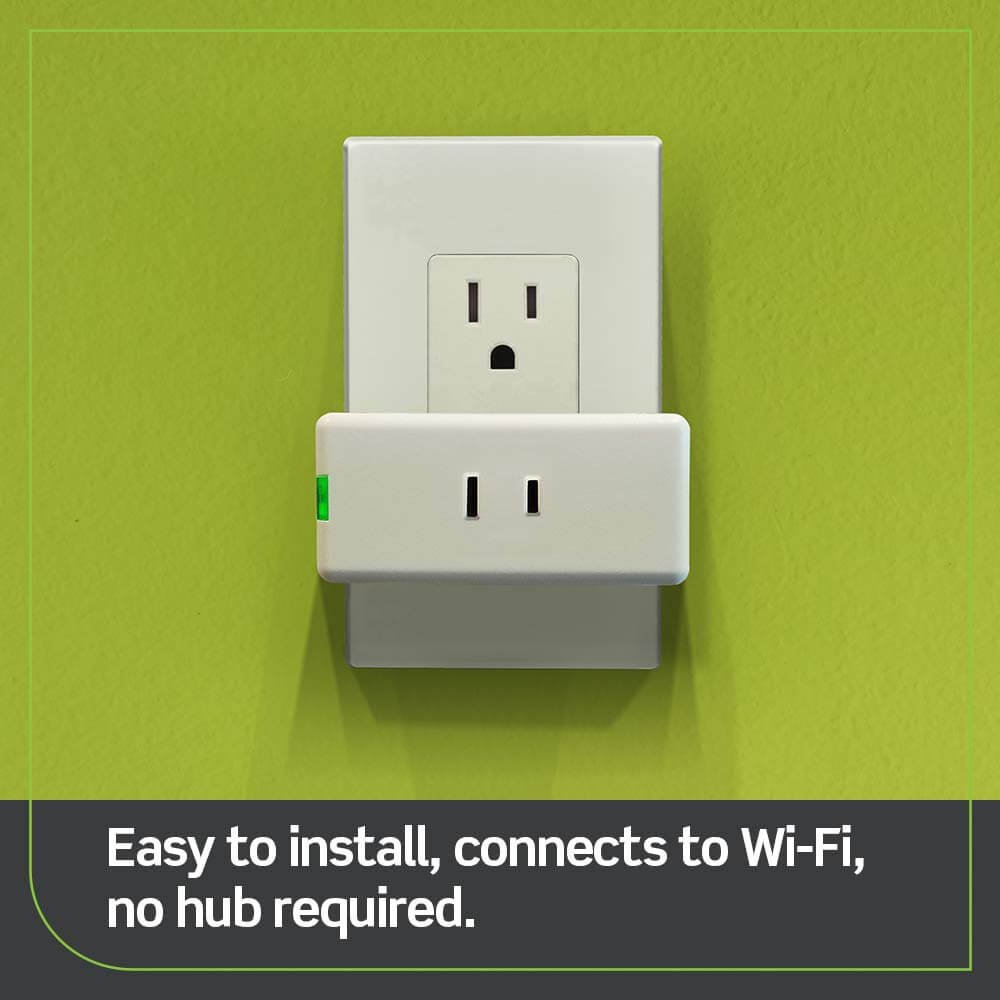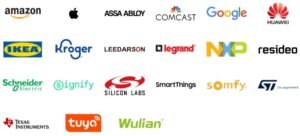Welcome to the world of Google Home, where a simple voice command can activate your favorite playlist, dim the lights, or even order you a pizza. With its cutting-edge technology and seamless integration with other smart devices, Google Home has become an essential tool for many households. However, like any electronic device, it is not without its flaws. One common complaint that users have encountered is slow response times from their beloved digital assistant. But fear not!

In this blog post, we will delve into the reasons behind these sluggish responses and provide you with valuable tips to improve your Google Home’s performance. So sit back, relax, and let’s find out how to make your virtual helper lightning fast once again!
Table of Contents
ToggleCommon Complaints of Slow Response Times
One common frustration that Google Home users often experience is slow response times. It can be incredibly annoying when you ask a question or give a command, only to wait for what feels like an eternity for Google Home to respond. This sluggishness can disrupt the flow of conversation and make interacting with your device feel less seamless.
Users have reported delays in responses ranging from a few seconds to several minutes, depending on the complexity of the request. Some have even mentioned instances where Google Home fails to respond altogether, leaving them feeling frustrated and questioning its reliability.
Another issue that users frequently encounter is inconsistency in response times. While Google Home may be lightning fast one moment, it might take ages to process a similar query the next time around. This unpredictability adds another layer of annoyance for users who rely on their virtual assistant for quick access to information or control over smart home devices.
The slow response times are particularly noticeable when compared to other voice-activated assistants like Amazon’s Alexa or Apple’s Siri, which seem more responsive and efficient in delivering results.
While some may attribute these issues solely to technological limitations or connectivity problems, there are various factors that could contribute to slow responses from Google Home. Inadequate internet connection speed, server congestion during peak usage hours, outdated firmware or software versions on your device – all these factors could play a role in slowing down your virtual assistant’s performance.
In the next section of this article, we will explore some tips and tricks that can help improve Google Home’s response time so you can enjoy a smoother user experience without unnecessary delays! Stay tuned!
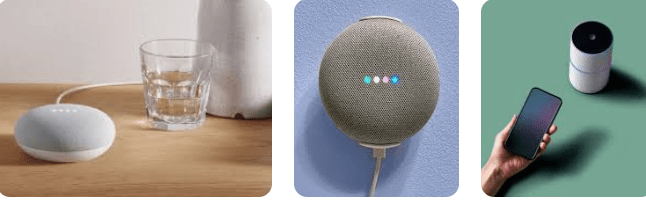
Reasons for Slow Responses
There can be several reasons why your Google Home may be responding slowly. One possible culprit is a weak internet connection. If your Wi-Fi signal is not strong enough, it can cause delays in processing and transmitting information to the device.
Another reason could be an overloaded network. If you have multiple devices connected to the same network, they might be competing for bandwidth, leading to slower response times from your Google Home.
Additionally, outdated software or firmware on your Google Home could also contribute to slow responses. It’s important to regularly check for updates and ensure that your device is running the latest version of its operating system.
Furthermore, if you have too many apps or services running simultaneously on your Google Home, it can strain its processing power and result in sluggish responses. Consider disabling any unnecessary features or apps that you don’t frequently use.
Physical obstructions such as walls or furniture between your Google Home and the Wi-Fi router can weaken the signal strength and impede smooth communication between devices.
Identifying these potential causes can help troubleshoot and improve the response time of your Google Home device
Tips to Improve Google Home’s Response Time
1. Ensure a Stable Wi-Fi Connection:
One of the main reasons for slow response times is a weak or unstable Wi-Fi connection. Make sure your Google Home device is connected to a strong and stable network. Consider moving it closer to your router, or using a Wi-Fi extender if needed.
2. Restart Your Google Home Device:
Sometimes, simple troubleshooting can do wonders for improving response time. Try restarting your Google Home device by unplugging it from the power source and plugging it back in after a few seconds.
3. Reduce Network Congestion:
If you have multiple devices connected to your Wi-Fi network, especially during peak usage times, it can lead to slower response times for Google Home. Disconnect any unnecessary devices or consider upgrading your internet plan for faster speeds.
4. Keep Software Updated:
Regularly check for software updates on both your Google Home app and the actual device itself. These updates often include performance improvements and bug fixes that can help enhance response time.
5. Optimize Placement of Your Device:
The placement of your Google Home device can impact its performance. Avoid placing it near other electronic devices that may interfere with its signals, such as microwaves or cordless phones.
6. Clear Cache Data:
Over time, cache data builds up on the device which can contribute to slower responses. Open the Google Home app on your smartphone, go into settings, and clear cache data regularly to keep things running smoothly.
Remember that these tips are not guaranteed solutions but rather suggestions that may help improve responsiveness when using Google Home devices.
Alternative Solutions to Slow Responses
If you’re experiencing slow responses from your Google Home, don’t worry! There are several alternative solutions that you can try before throwing in the towel. Here are some tips to help improve your device’s response time.
1. Check your internet connection:
Slow responses could be due to a weak or unstable Wi-Fi signal. Ensure that your Google Home is connected to a stable and high-speed internet connection.
2. Restart your device:
Sometimes, a simple restart can do wonders for improving performance. Try unplugging your Google Home device, waiting for a few seconds, and then plugging it back in.
3. Optimize placement:
Consider the location of your Google Home device within your home. Make sure it is placed away from obstructions such as walls or other electronic devices that could interfere with its signal.
4. Update firmware and software:
Regularly check for updates on both the firmware of your Google Home device and the app itself. Keeping them up-to-date ensures optimal performance and addresses any bugs or issues that may be causing slow responses.
5. Reset factory settings:
As a last resort, you can reset your Google Home back to its factory settings if none of the previous solutions have worked. However, keep in mind that this will erase all data saved on the device, so make sure to backup anything important beforehand.
Remember, each solution may vary depending on individual circumstances, so feel free to experiment with these alternatives until you find what works best for you.
Conclusion: Importance of Regular Maintenance and Troubleshooting for Optimal Performance
In today’s fast-paced world, where we rely heavily on technology to simplify our lives, it is essential to ensure that our devices are functioning at their best. Google Home has undoubtedly revolutionized the way we interact with our smart homes, but like any other electronic device, it may experience occasional hiccups.
Slow response times can be frustrating, especially when you’re in a hurry or need information quickly. However, by understanding the common complaints and reasons behind slow responses, as well as implementing some simple tips to improve performance, you can enhance your Google Home’s response time significantly.
Regular maintenance and troubleshooting are crucial for keeping your Google Home running smoothly. Just like any other piece of technology or machinery, it requires proper care to maintain optimal performance. By regularly updating software and firmware, clearing cache data, checking for network connectivity issues, and ensuring compatibility with supported apps and services will go a long way in preventing slowdowns.
Additionally, taking advantage of alternative solutions such as using voice commands more effectively or utilizing routines can help streamline your interactions with Google Home while enhancing its responsiveness.
Remember that technology is not infallible; glitches happen from time to time. However, by staying proactive in maintaining your device’s health through regular updates and troubleshooting techniques mentioned above will minimize the occurrence of slow response times.
So next time you find yourself frustrated over a sluggish Google Home or experiencing delays in getting answers from your virtual assistant – take a moment to evaluate its overall health. Invest some time into performing routine checks and optimization measures discussed here – you’ll likely see an improvement in its speed!
By prioritizing regular maintenance practices for your Google Home device along with troubleshooting when necessary ensures that it continues serving you seamlessly day after day without interruptions!