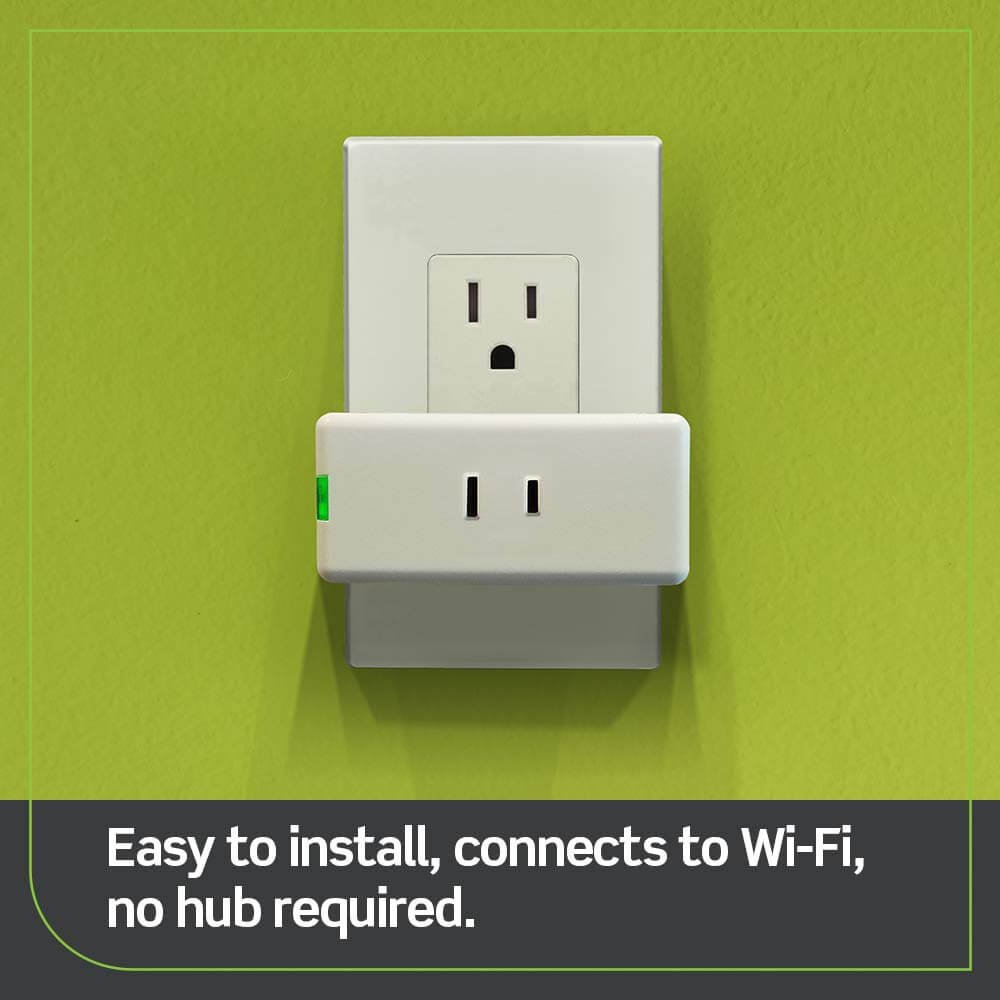Do you want to be able to read and respond to text messages right from your wrist? Thanks to modern technology, this is now a reality through smartwatches.
Table of Contents
ToggleHow do I get text messages on my Smartwatch Android?
Get Text Messages on Android Smartwatch
Whether you are an avid sportsman looking for a high-tech way of tracking your fitness progression or someone whose career requires constant access to urgent messages, having the ability to get texts on your Android smartwatch can offer numerous features that make staying connected easier than ever before.
But how do you go about doing this? Here we will discuss everything there is to know about how to receive text messages on your Android smartwatch.
Related: How Can I Charge My Smart Watch Without a Charger?
HOW TO GET MESSAGES AND NOTIFICATIONS ON YOUR SMARTWATCH
The first step to setting up text notifications on your Android smartwatch is to download a compatible messaging application. Messaging applications such as Google Messages, Signal Private Messenger, and WhatsApp are all great options for staying connected to friends and colleagues while on the go. Once you have downloaded a suitable messaging app, open it up and connect the watch to your phone using Bluetooth.
BEGINNING SETUP
To get started with text messaging on your Android smartwatch, navigate to the watch’s Settings screen and select Notifications. You will then be able to turn on or off notifications for different message applications, allowing you to customize which messages you receive. Once set up, you can now begin receiving text notifications right on your wrist.
Why is my Android watch not receiving text messages?
There could be several reasons why your Android watch is not receiving text messages. A common issue could be the disconnection of your watch from your phone, which could occur due to Bluetooth issues. It’s also possible that your messaging app’s notifications are turned off on your watch.
Make sure to check these settings. If all else fails, there might be a bug within the software of your smartwatch or phone, in which case, updating your devices or performing a factory reset might help. Always remember to back up your important data before performing a reset.
Unlock the Full Potential of Your Fitbit with Your Android or iPhone
Are you excited to make the most of your Fitbit device but struggling to ensure a seamless connection with your Android or iPhone? Don’t worry; we’ve got you covered! Here’s a step-by-step guide to ensure your Fitbit is perfectly synced with your smartphone for a hassle-free experience.
For Android phones:
- The first step to ensuring a smooth Fitbit experience is to make sure your Fitbit app is up-to-date. Head to your device’s app store and check for any available updates.
- Ensure that the Fitbit app has permission to run in the background on your phone. This ensures continuous data synchronization.
- Keep your Fitbit Sense on the cutting edge by verifying it’s running the latest software. You can easily do this through the Fitbit app.
- It’s equally important to keep your Android phone updated. Navigate to your device’s settings, look for ‘Software Updates,’ and make sure you’re running the latest version.
- Double-check that your phone’s Bluetooth setting is turned on. To do this, tap ‘Settings,’ then ‘Connected devices,’ followed by ‘Connection preferences,’ and finally, ‘Bluetooth.’
- Ensure your phone can receive notifications when it’s locked. To set this up, go to ‘Settings,’ then ‘Apps & notifications,’ followed by ‘Notifications,’ and finally, ‘Notifications on the lock screen.’
- Last but not least, confirm that the ‘Do Not Disturb’ mode is switched off to receive timely notifications.
HOW TO ENABLE MESSAGE NOTIFICATION ON Y68 SMARTWATCH
How do I get text messages on a smartwatch iPhone?
If you’re an iPhone user, you can get text messages on your smartwatch by downloading the Apple Watch app and pairing it with your phone. Once connected, open the watch app and set up notifications for messages. You will then receive notifications on your wrist whenever a new message is received.

For iPhones:
- Just like with Android, the first step is to update your Fitbit app on your iPhone. Visit the App Store and check for updates.
- Keep your Fitbit Sense in tip-top shape by ensuring it’s running the latest software. This can be done conveniently through the Fitbit app.
- To ensure seamless compatibility, make sure your iPhone is running the latest iOS version. Check for updates in your device’s ‘Settings.’
- Verify that Bluetooth is turned on and that your iPhone is set up to share system notifications. Navigate to ‘Settings,’ then ‘Bluetooth,’ and tap the information icon next to your Fitbit device’s name. Turn on ‘Share System Notifications.’
By following these simple steps, you’ll be on your way to enjoying a seamless Fitbit experience with your Android or iPhone. Stay connected, stay active, and make the most of your Android watches!
DO SAMSUNG WATCHES RECEIVE TEXT MESSAGES?
Yes, Samsung watches can indeed receive text messages. Like other smartwatches, you’ll first need to pair your Samsung watch with your smartphone. Once paired, navigate to the ‘Settings’ menu on your watch, select ‘Notifications’, and then enable notifications for your preferred messaging apps.
If correctly set up, you’ll receive text notifications on your Samsung watch as soon as they arrive on your phone. This feature, however, requires an active connection between your smartphone and your Samsung watch, either via Bluetooth or Wi-Fi.
Related: Top 5 Best Smart Watch
How Do I Use the Galaxy Watch 6?
Can we MARK MESSAGES AS READ OR UNREAD?
Yes, most smartwatches provide the ability to mark messages as ‘read’ or ‘unread’. In general, when you receive a message and swipe it open on your smartwatch, it will automatically be marked as ‘read’. However, if you want to keep it as ‘unread’ for later perusal, you can typically select the message and choose the ‘Mark as Unread’ option.
The exact method of marking a message as read or unread may vary depending on your specific smartwatch model and the messaging app you are using. Please refer to the user manual of your smartwatch or the help section of your messaging app for detailed instructions.
Conclusion
Getting text messages on a smartwatch is an incredibly useful tool for staying connected with friends, family, and colleagues while on the go. Smartwatches can be used to receive text messages from both Android and iOS devices, as well as Samsung watches.
With most smartwatches, you will need to download a compatible messaging app and pair it with your phone to receive notifications. Additionally, you can usually customize which messages you want to see on your watch and even mark them as either read or unread for later perusal.
Hopefully, this blog post has helped shed light on how to get text messages on a smartwatch!
How Internet of Things (IoT) is Transforming Our World?
Wearable technology, such as health monitoring devices and fitness trackers, exemplifies the Internet of Things (IoT) in action.
Related: 7 Best Indestructible Smart Watches