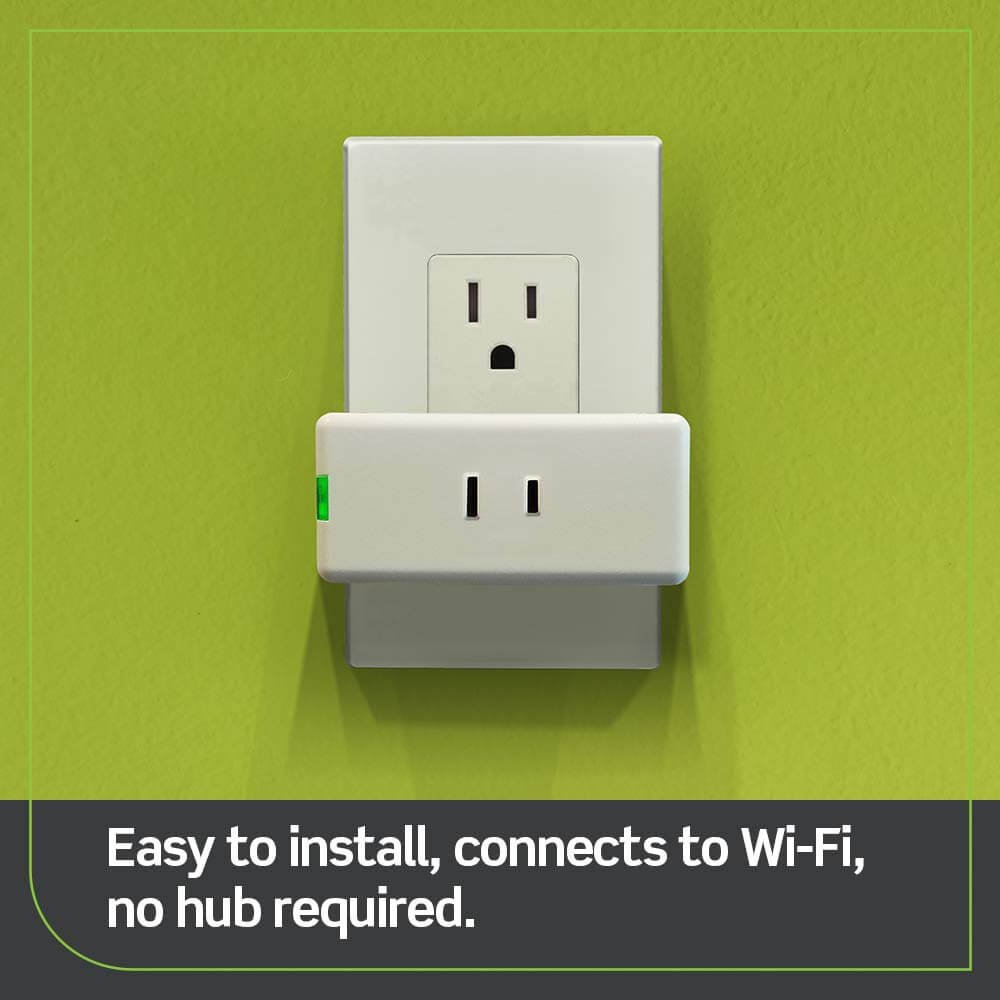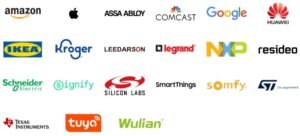The Alexa app is a powerful tool that allows you to control your Alexa-enabled devices with ease. However, like any app, it can sometimes encounter issues that prevent it from functioning properly. In this article, we will discuss some of the most common issues with the Alexa app and provide troubleshooting tips to help you get it back up and running.
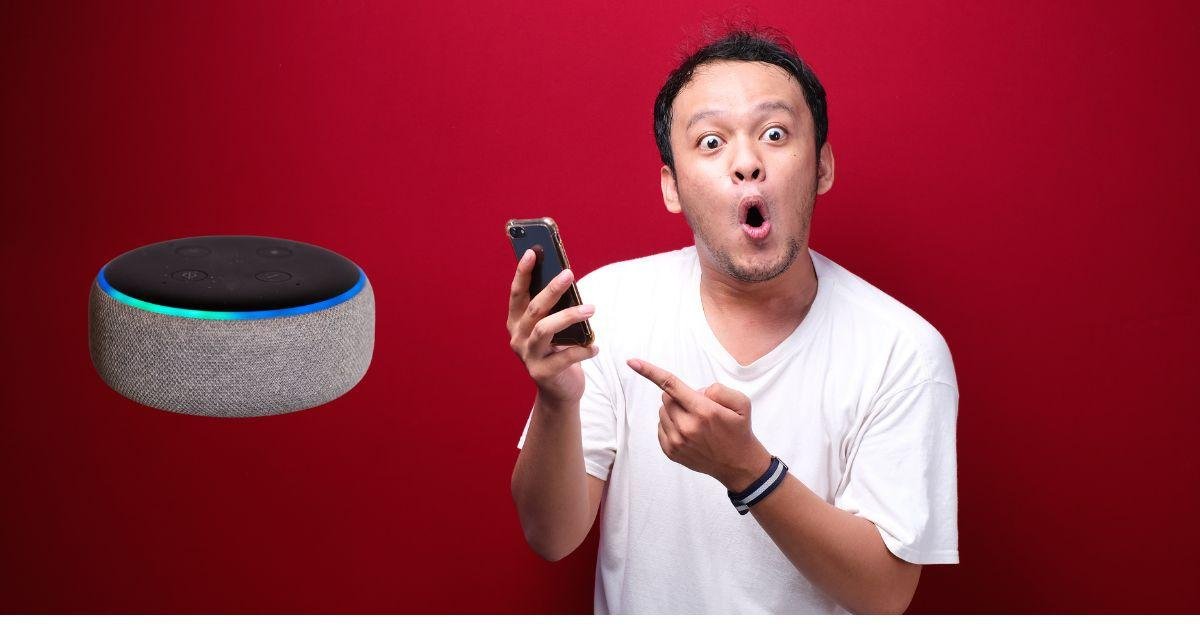
Table of Contents
ToggleAlexa App Not Showing Devices:
One of the most common issues with the Alexa app is when it fails to show your devices. This can be frustrating, especially when setting up a new device. To fix this issue, try the following troubleshooting tips:
- Check Your Internet Connection:
The first thing you should do is check your internet connection. The Alexa app requires a stable internet connection to function properly. If your internet is not working, try resetting your router or connecting to a different network. - Restart Your Device:
Sometimes, a simple restart can fix the issue. Close the Alexa app and restart your device. Then, reopen the app and check if your devices are showing up. - Update the Alexa App:
Ensure you have the latest version of the Alexa app installed on your device. If not, update it from the app store and check if the issue is resolved. - Check for Device Compatibility:
Not all devices are compatible with the Alexa app. Before trying to connect it to the app, make sure your device is on the list of supported devices. - Reset Your Device:
If none of the above solutions work, try resetting your device. This will erase all data and settings, so make sure to back up any important information before doing so.
- Compatibility Check: Does Cove Work with Alexa?
- Google Home Mini Flashing White Lights
- Artificial Intelligence (AI)
Alexa App Won’t Open:
Another common issue with the Alexa app is when it won’t open at all. This can be frustrating, especially if you rely on the app to control your devices. Here are some troubleshooting tips to fix this issue:
- Restart Your Device:
As mentioned earlier, a simple restart can often fix the issue. Close the app and restart your device. Then, try opening the app again. - Update the Alexa App:
Ensure you have the latest version of the app installed on your device. If not, update it from the app store and try opening it again. - Check for Device Compatibility:
If your device is incompatible with the Alexa app, it may not open. Make sure your device is on the list of supported devices. - Contact Amazon Support:
If none of the above solutions work, it may be a more significant issue with the app. Contact Amazon support for further assistance.

Alternative Ways to Use Alexa without the App
If you find yourself in a situation where the Alexa app is not showing devices, don’t worry! There are alternative ways to use Alexa without relying on the app. Here are some options:
1. Voice Commands:
One of the main features of Alexa is its ability to respond to voice commands. Simply speak your command or question aloud, and Alexa will do its best to assist you. Whether it’s playing music, controlling smart home devices, or providing information, all can be done through voice interaction.
2. Echo Devices with Screens:
If you have an Echo device with a screen, such as Echo Show or Echo Spot, you can interact with Alexa visually instead of using the app. The screen allows for more intuitive navigation and control over your devices.
3. Web Interface:
Another way to access and control your Alexa-enabled devices is through the web interface on Amazon’s website. Simply log in with your Amazon account credentials and navigate to the “Your Devices” section to manage settings and control connected devices.
4. Third-Party Apps:
Many third-party apps integrate with Alexa, allowing you to control your smart home devices even if the official app is not working properly. These apps often offer additional features and customization options that may enhance your overall experience.
Remember, while these alternatives provide temporary solutions when experiencing issues with the app not showing devices, it’s still important to troubleshoot and resolve any underlying connectivity issues between your device and network.
Stay tuned for future updates from Amazon as they continue improving their services for seamless integration between Alexa-enabled devices and their dedicated app!
Tips for Maintaining a Smooth Connection between the App and Devices
1. Keep Your Devices Updated: One of the most important tips to maintain a smooth connection between your Alexa app and devices is to ensure that all your devices are updated with the latest firmware or software versions. Manufacturers often release updates to address bugs and improve compatibility, so regularly check for updates in the device settings.
2. Check Wi-Fi signal strength:
A weak Wi-Fi signal can lead to connectivity issues between your Alexa app and devices. Ensure that your router is placed in an optimal location, away from obstructions, and try moving closer to it if you’re experiencing connection problems.
3. Restart Your Devices:
Sometimes, a simple restart can fix many technical glitches. If you’re facing connection issues, try restarting your Alexa-enabled device and your mobile phone or tablet running the Alexa app.
4. Ensure Proper Network Configuration:
Double-check that both your Alexa-enabled device(s) and smartphone/tablet are connected to the same Wi-Fi network. In some cases, different networks or frequency bands can cause communication problems.
5. Disable VPNs or Firewalls Temporarily:
Virtual private networks (VPNs) or firewalls may interfere with communication between the app and devices on specific ports used by Amazon services like Alexa Voice Service (AVS). Temporarily disabling them while using the Alexa app might help troubleshoot connectivity issues.
6. Contact Customer Support:
If none of these tips resolves the problem of not showing devices on your Alexa app, it’s advisable to contact customer support for further assistance tailored specifically to your situation.
By following these tips, you’ll increase the likelihood of maintaining a smooth connection between your Alexa app and devices, allowing you seamless control over all compatible smart home gadgets!
Future Updates and Improvements for the Alexa App
The team behind the Alexa app is constantly working to enhance the user experience and address any issues that may arise. As technology evolves, so does the app, with regular updates bringing new features and improvements.
One area of focus for future updates is ensuring better device compatibility. The developers are actively working on resolving any issues related to devices not showing up in the app. This will make it easier for users to control their smart home devices seamlessly from one central hub.
Another improvement in the pipeline is expanding support for different types of devices. Whether you have cameras, thermostats, or other smart appliances, upcoming updates will aim to ensure smooth integration and effortless control through the Alexa app.
Additionally, efforts are being made to improve overall stability and connectivity between devices and the app. The goal is to minimize any disruptions or instances where devices may not appear in the app.
Stay tuned for these exciting updates as they roll out over time! Each update offers an opportunity for a more seamless and enjoyable experience with your Alexa-enabled devices. Look for notifications within the app or check online resources regularly to stay informed about new features and improvements!
Remember, as technology advances, so too does our ability to optimize your experience with Alexa-powered smart homes!
Conclusion
In this article, we have explored the common issues that users may face when their Alexa app is not showing devices. We have also provided troubleshooting steps to help you resolve these issues and alternative ways to use Alexa without relying on the app.
Maintaining a smooth connection between the app and devices is crucial for a seamless user experience. Following the tips mentioned in this article, you can ensure that your Alexa devices are always visible on the app and ready to respond to your commands.
As technology advances, we can expect future updates and improvements for the Alexa app. Amazon is constantly working on enhancing its functionality and addressing any bugs or glitches that users may encounter.
If you are still experiencing difficulties with your Alexa app not showing devices after trying all troubleshooting steps, it is recommended to contact Amazon customer support for further assistance. They will be able to provide personalized guidance based on your specific situation.
Remember, having an efficient virtual assistant like Alexa can greatly enhance your daily life by simplifying tasks and providing valuable information at your fingertips. So don’t let technical hiccups discourage you from enjoying all that Alexa offers!
Stay connected, stay informed, and enjoy the convenience of smart home automation with your trusty companion – Amazon’s Alexa!